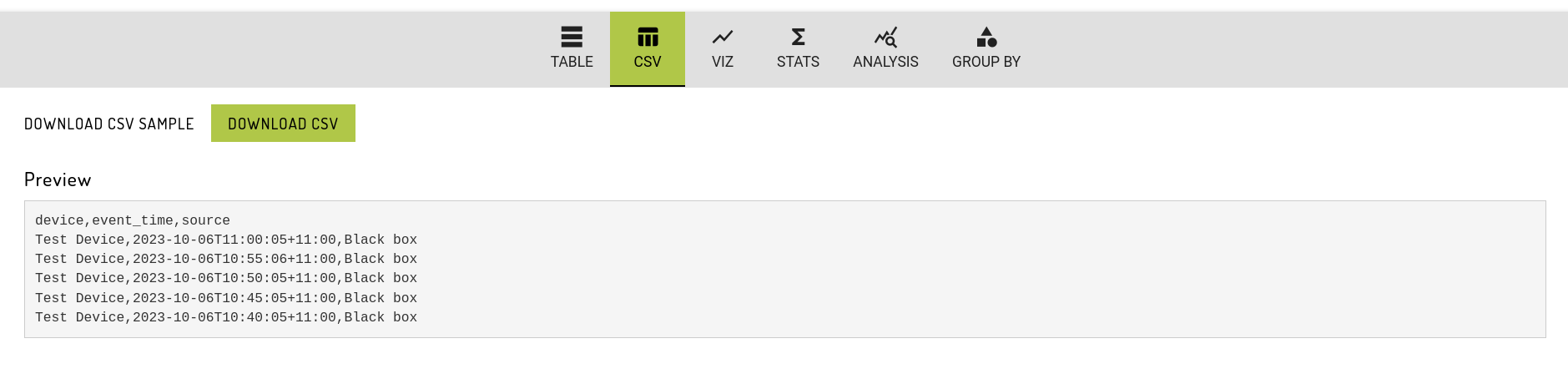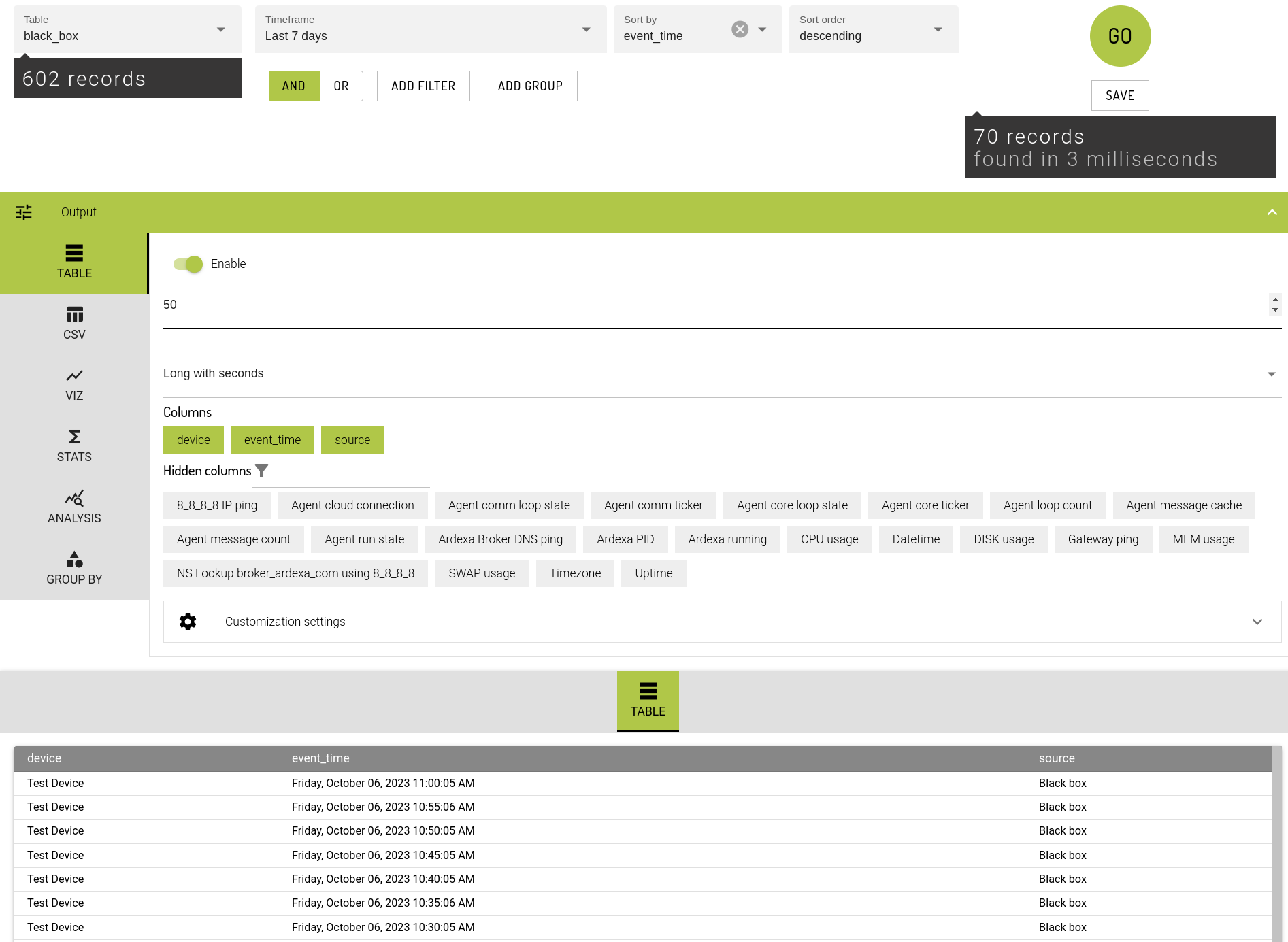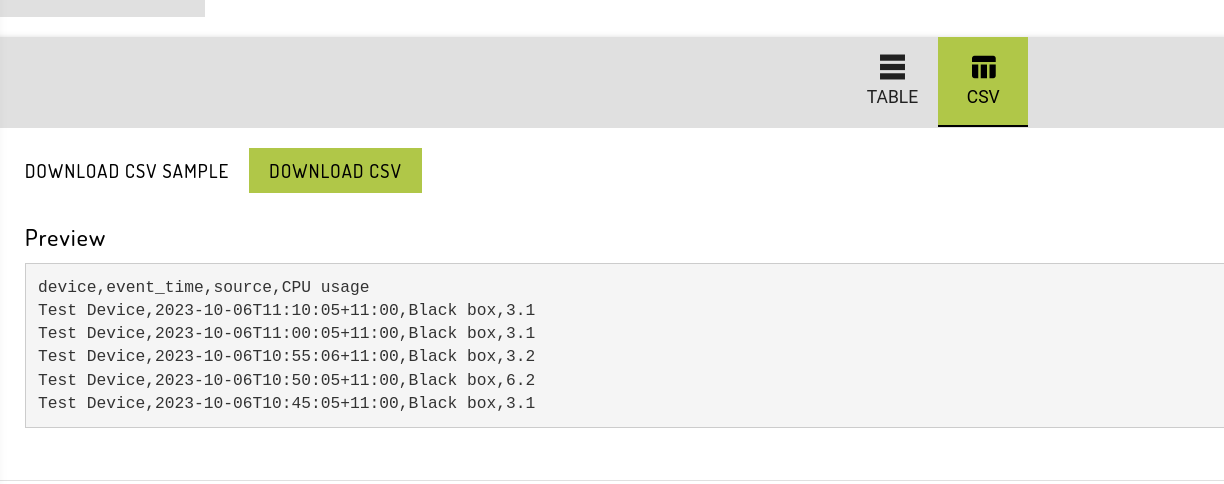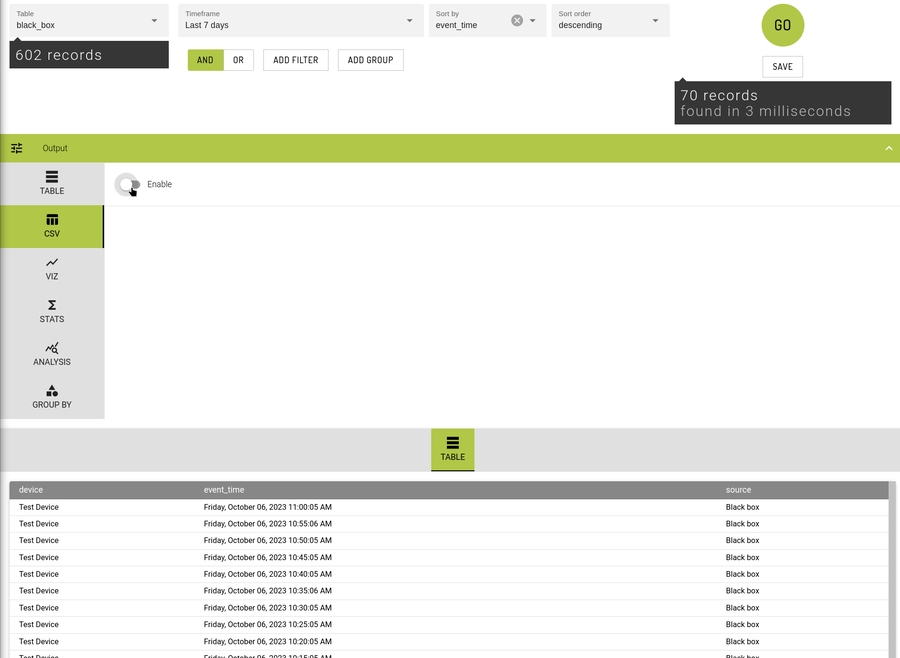CSV Downloads
Download your search result data
Enabling CSV output on a search allows you to download your search results in comma separated values format. This allows your search results to be opened in any number of external applications including Microsoft Excel.
Downloading your Data
The following will step you through the process of downloading your search data.
Run a Search
We have to first generate some search results to be able to download. All the search input parameters will be used to generate the data that the CSV will be built from.
Enable CSV output
Go to the CSV Output tab and select the Enable checkbox
Set CSV output options
Rows
Limit how many rows from the search results are added to the CSV sample. CSV samples support a maximum of 10 thousand results
Columns
Click and drag fields into the Columns section to add them to CSV output
CSV output has a separate set of columns to the main Table output
Fields can be re-ordered and removed by clicking and dragging
Multiple field selection is possible by clicking on individual fields or Shift-clicking between two fields
The CSV output tab will be displayed after clicking GO.
Download CSV
The Preview section will display the first five results returned by the search in CSV format.
To download up to the first 10 thousand rows (set by the Rows CSV output option) of the search results in CSV format, click the Download CSV Sample button.
Clicking the Download CSV button will download a CSV containing the entire result set as an attachment. This option is only available on searches returning up to 10 million records. Full CSV downloads using this button are currently rate-limited to limit the resource usage on Ardexa's API. Up to four CSV export requests can be made per workgroup in a ten minute period. If this limit is exceeded, a message will be displayed in a new tab describing when the request can be retried.
Last updated