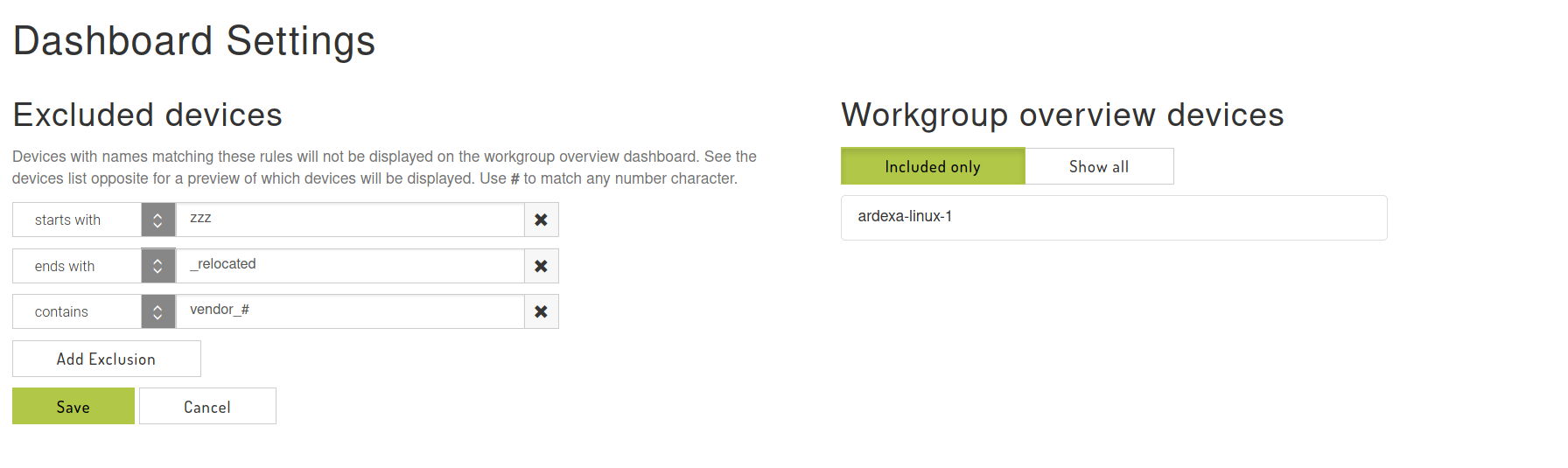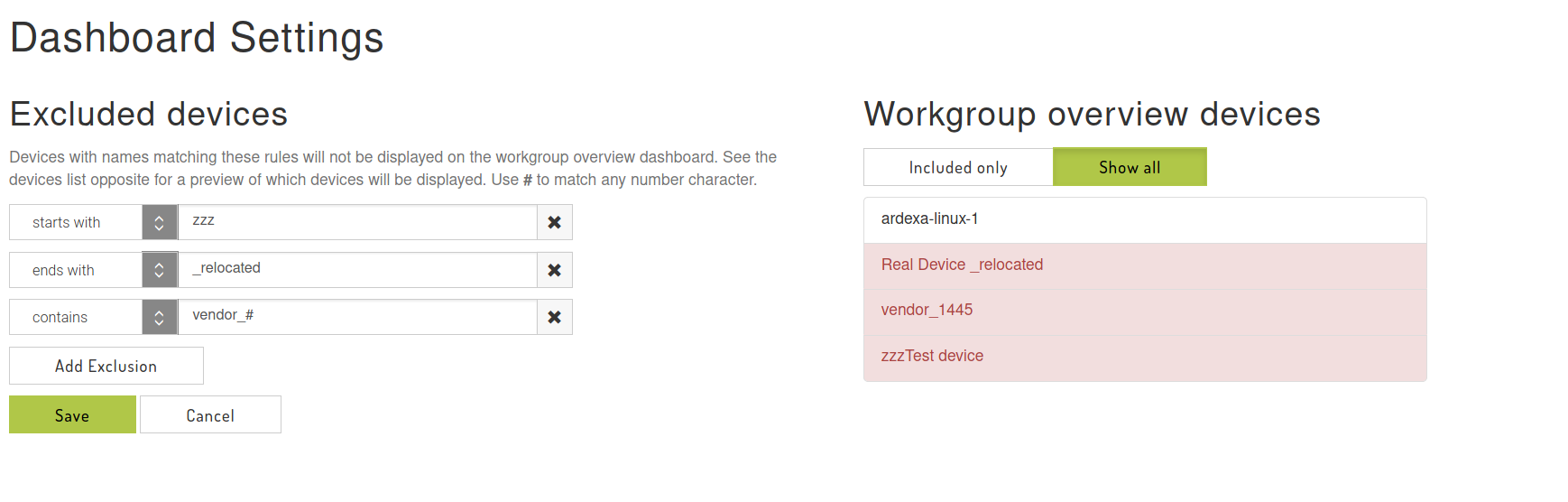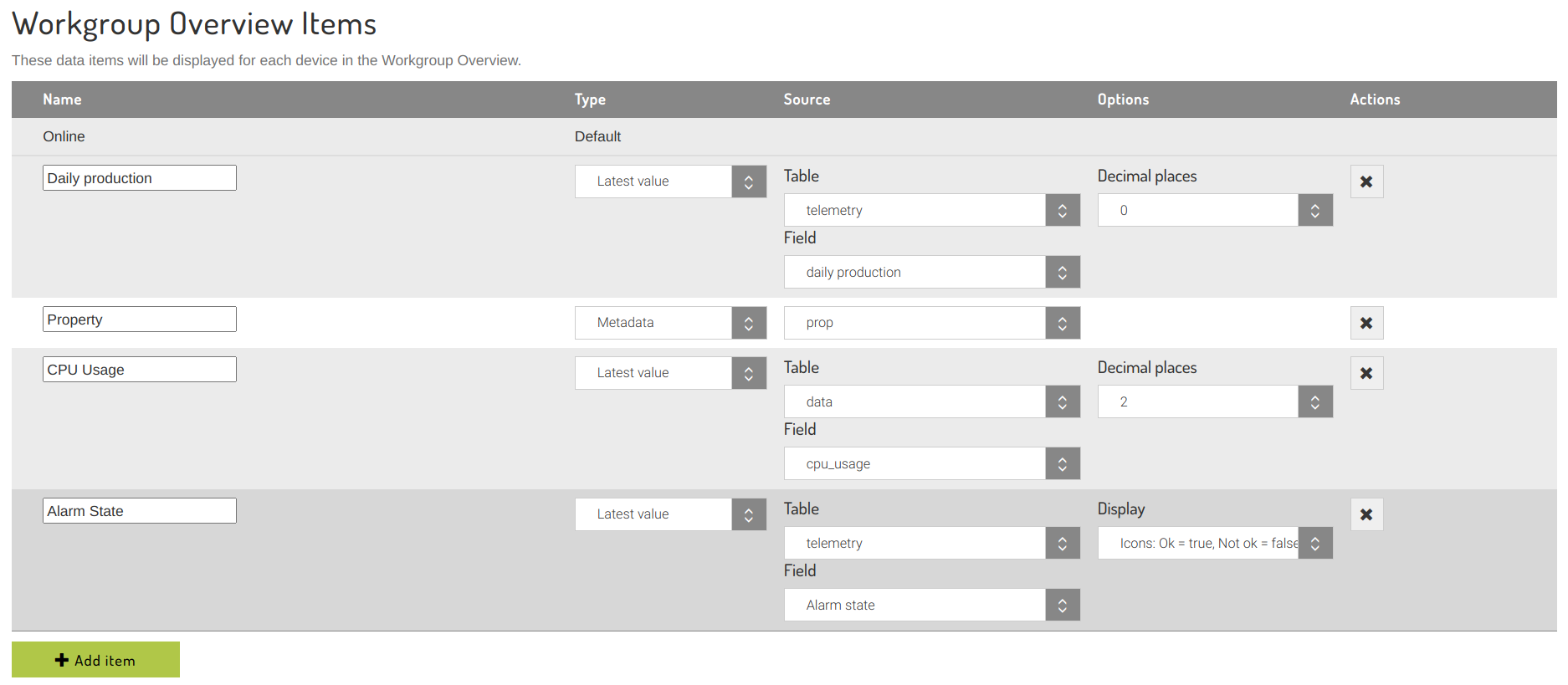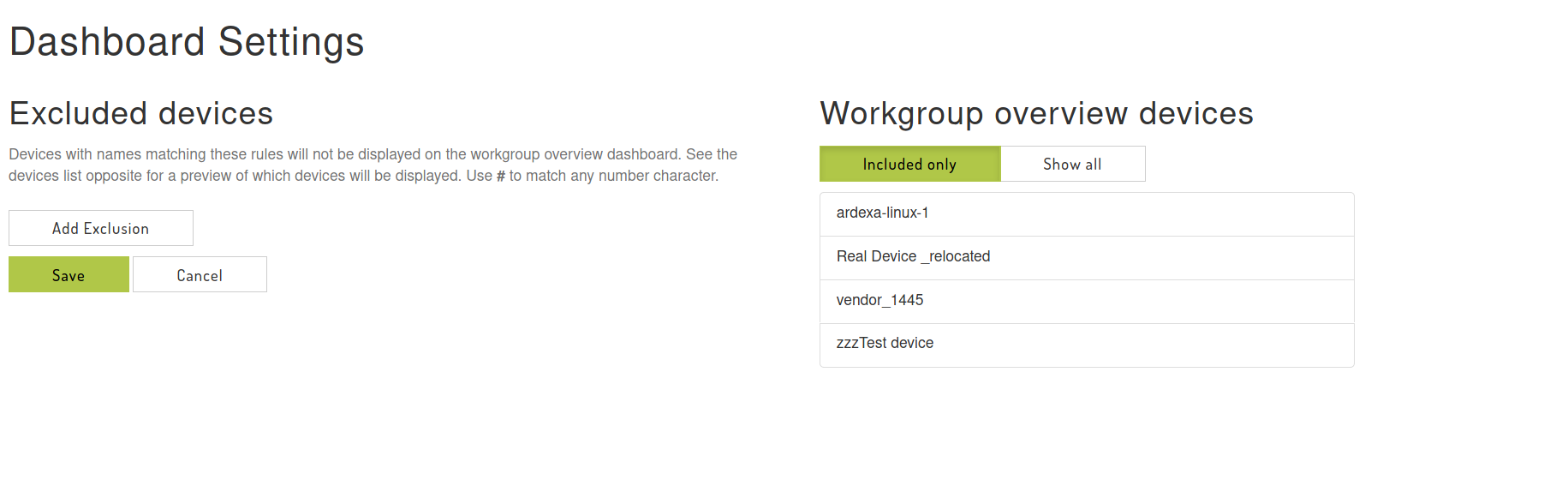Dashboard settings
Managing workgroup-wide dashboard settings
Workgroup Overview Items
This section allows you to define additional data items that will be displayed for each device in the Workgroup Overview dashboard.
To define a new item, click the Add Item button, and set the properties on the new entry in the table:
Name: this text will appear as the column header in the device table
Type: Metadata or Latest Value.
Metadata will source the value from a device-level metadata key, as defined in Metadata.
Latest Value will source the value from the device's data, with the latest value matching the specified table and field combination.
Note: this assumes that a single source on the device logs to the chosen table and field. If multiple scenarios log to the chosen table and field, only the latest value will be displayed.
Options: display options for the chosen table/field, applicable to Latest Value items. Options vary based on the data type of the field: numeric fields can set decimal places, while boolean values can be represented with icons.
After making changes, click the save button to persist them, and open the Workgroup Overview dashboard.
Click the X button to remove a Workgroup Overview item.
Workgroup overview items will be included in any device CSV files downloaded from the Workgroup overview dashboard.
Excluding Devices
Devices with specific name patterns can be excluded from being displayed on the workgroup overview and other dashboards.
To add an exclusion, click the Add Exclusion button. In the drop-down, select the pattern match type:
contains
starts with
ends with
is exactly
...then enter a partial name fragment. Devices that match any of these patterns will be excluded from display in dashboards. Additionally, the # character can be used to match any digit (0-9) character.
For example, to exclude all but the ardexa-linux-1 device in the above example, the following exclusions could be created:
As exclusions are added and changed, the "Workgroup overview devices" section will update to display a preview list of devices that will still be available in dashboards. Selecting "Show all" will show all devices in the preview, with excluded devices in red:
If you wish to remove an exclusion, click the [x] button next to it.
Click Save to make any local changes to device exclusions available to all workgroup users.
To undo any local changes to settings, click Cancel.
Last updated