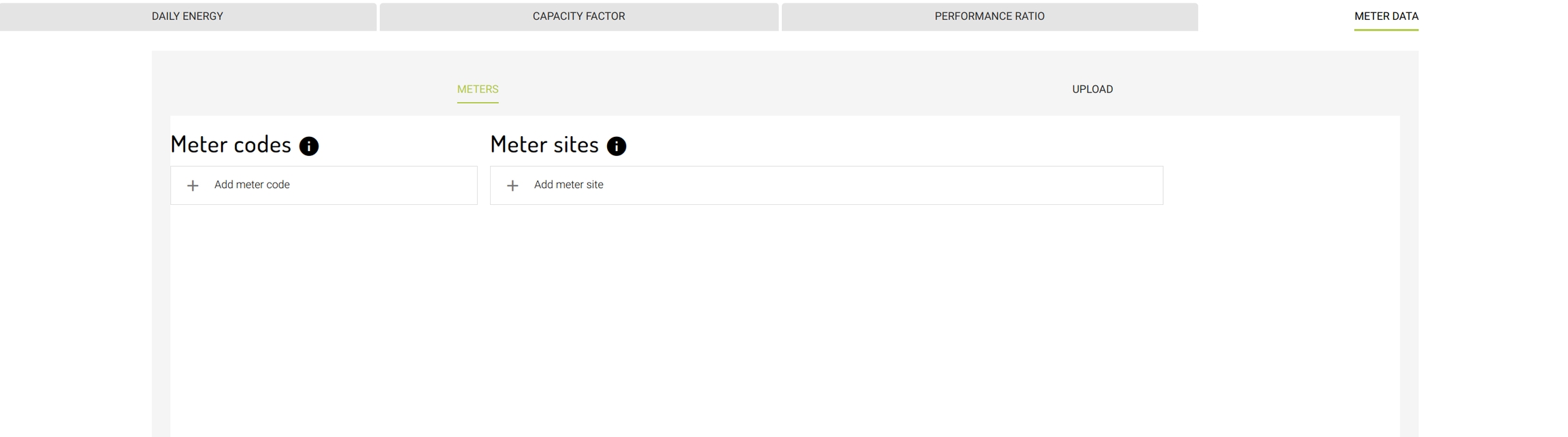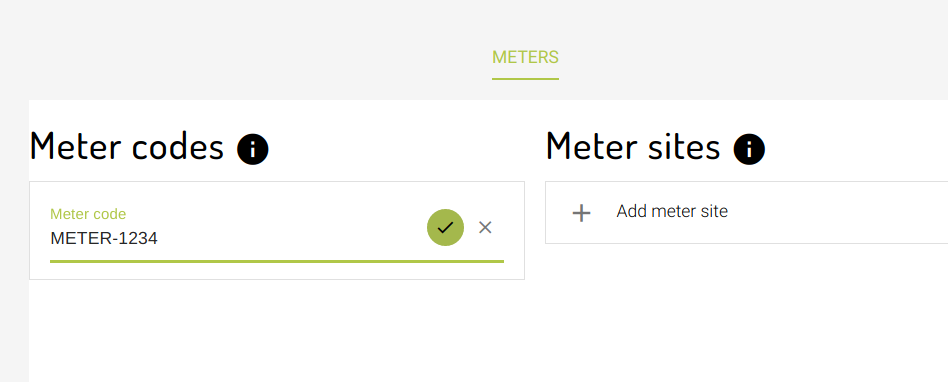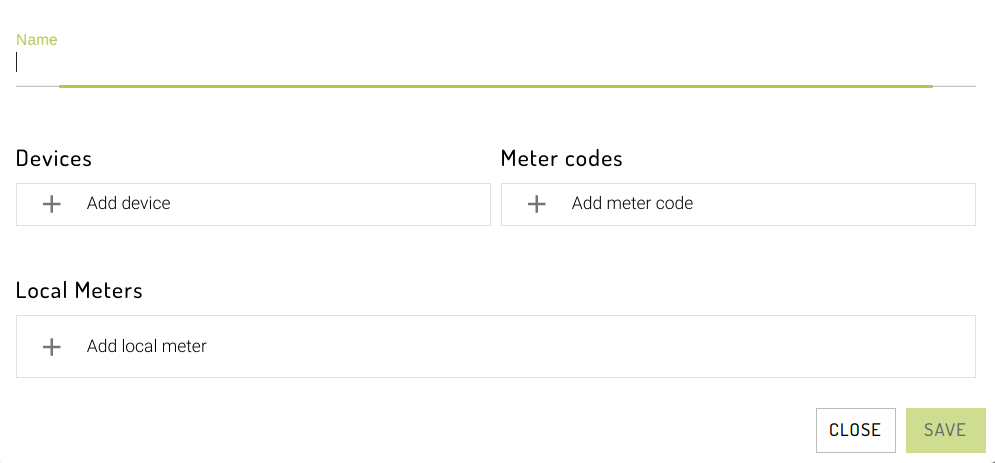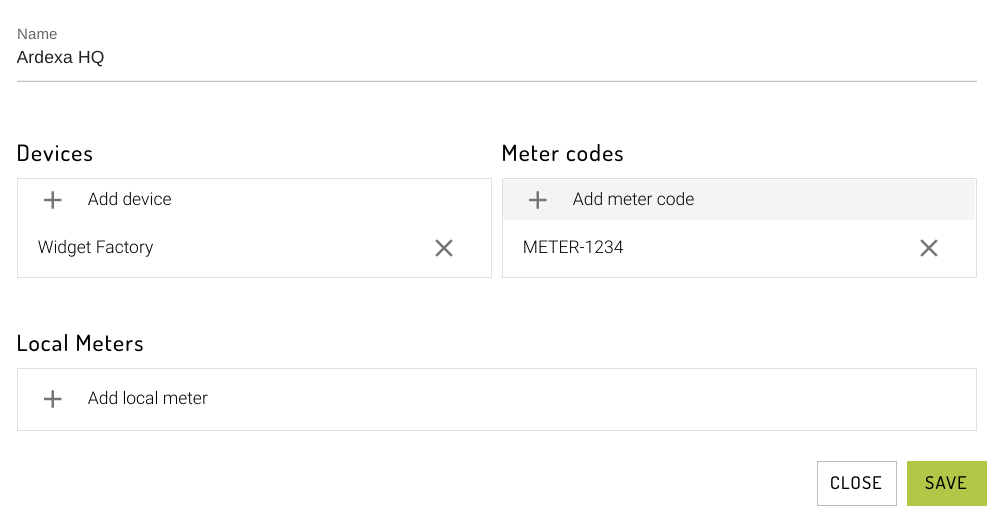Configuring Meter Data
The Meter Data report allows energy meter readings to be stored in the Ardexa Cloud and reconciled with actual energy production as calculated by the Daily Energy process. Meter readings are typically sourced from external data sources: APIs and other data integrations. If this is of interest to you, contact your Account Manager.
Permissions
Configuring the Meter Data report is only available to workgroup owners.
Configuration
The meter data configuration is accessible via the main menu, Admin -> Reports -> Meter Data Tab.
If the report has not previously been configured, the tab should appear as below:
Meter Codes
The Meter Codes section defines the complete set of Meter Codes for the current workgroup. A Meter Code uniquely identifies an individual energy meter in the current workgroup. Meter Codes are completely user-definable, so can re-use identifiers from external systems.
Adding a Meter Code
To add a meter code, enter the new code into the text box and click the tick:
Removing a Meter Code
To remove a Meter Code, click the X button on the right-hand side of the code. Note that this will not offer a confirmation dialog and will take effect immediately.
Removing a Meter Code has no effect on the underlying data stored in the Ardexa Cloud. It will only stop the app from linking that Meter Code to an Ardexa Cloud device and displaying it in Energy / Meter Data reports.
Meter Sites
Meter Sites define a link between Meter Codes and Ardexa Cloud Devices. This relationship is many-to-many, so one or more meters can be reconciled against energy production monitored by one or more Ardexa Cloud Devices.
When Meter Sites are defined in a workgroup, some Energy Reports and Dashboards will display a list of sites instead of Devices.
Adding a Meter Site
To add a Meter Site, click 'Add meter site' in the Meter Sites section:
Enter a name for the Meter Site
Click to select one or more Meter Codes to include at the site
Click to select one or more Devices to include at the site
Configure zero or more local meters (see below)
Click Add Site
Editing a Meter Site
Click the edit button to update a meter site.
Removing a Meter Site
To remove a meter site, click the Delete (trash) button.
Local Meters
Local meters allow meter readings collected by an Ardexa agent to be integrated in our energy reports. To Add a local meter, click "Add local meter" in the create / edit Meter Site dialog.
You will then need to map a meter code in the workgroup to a data stream collected by a device in the workgroup. We recommend creating a new meter code for this purpose. Once a stream has been selected, you need to specify if it refers to an energy counter (eg. Total Energy) or an AC Power stream.
Production from local meters will be calculated in the Ardexa Cloud on an hourly basis, and can be viewed in the Energy Report.
Upload
Meter data files in CSV format can be uploaded via this section. Please contact your Account Manager or Ardexa Support for more information before using this feature.
Budget Upload
Energy Budget data CSV files can be uploaded in this section. Again, please contact your Account Manager or Ardexa Support for more information before using this feature.
Last updated