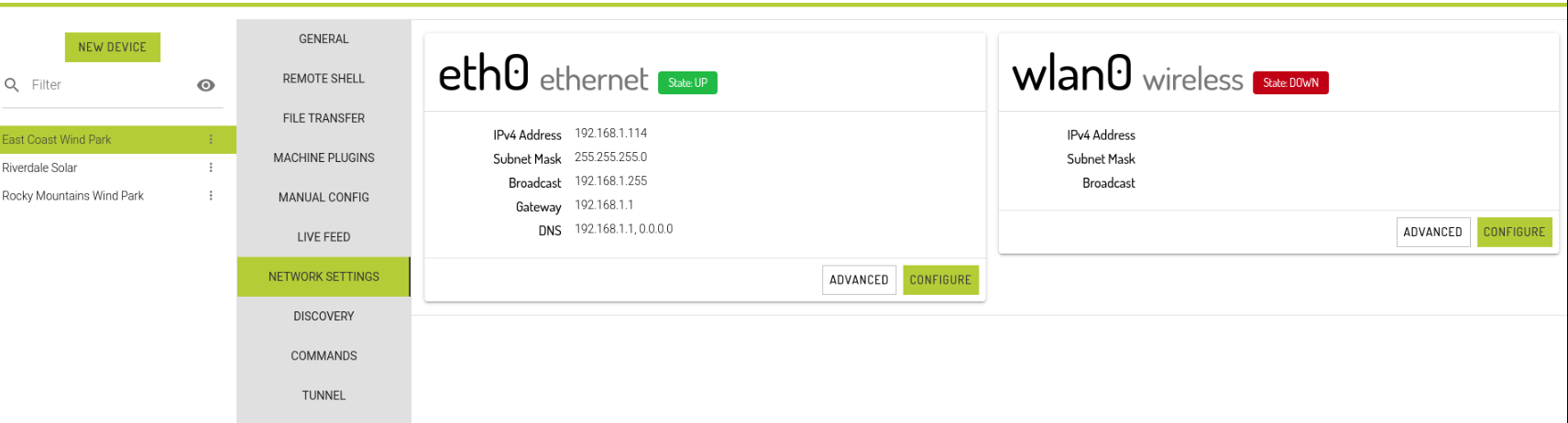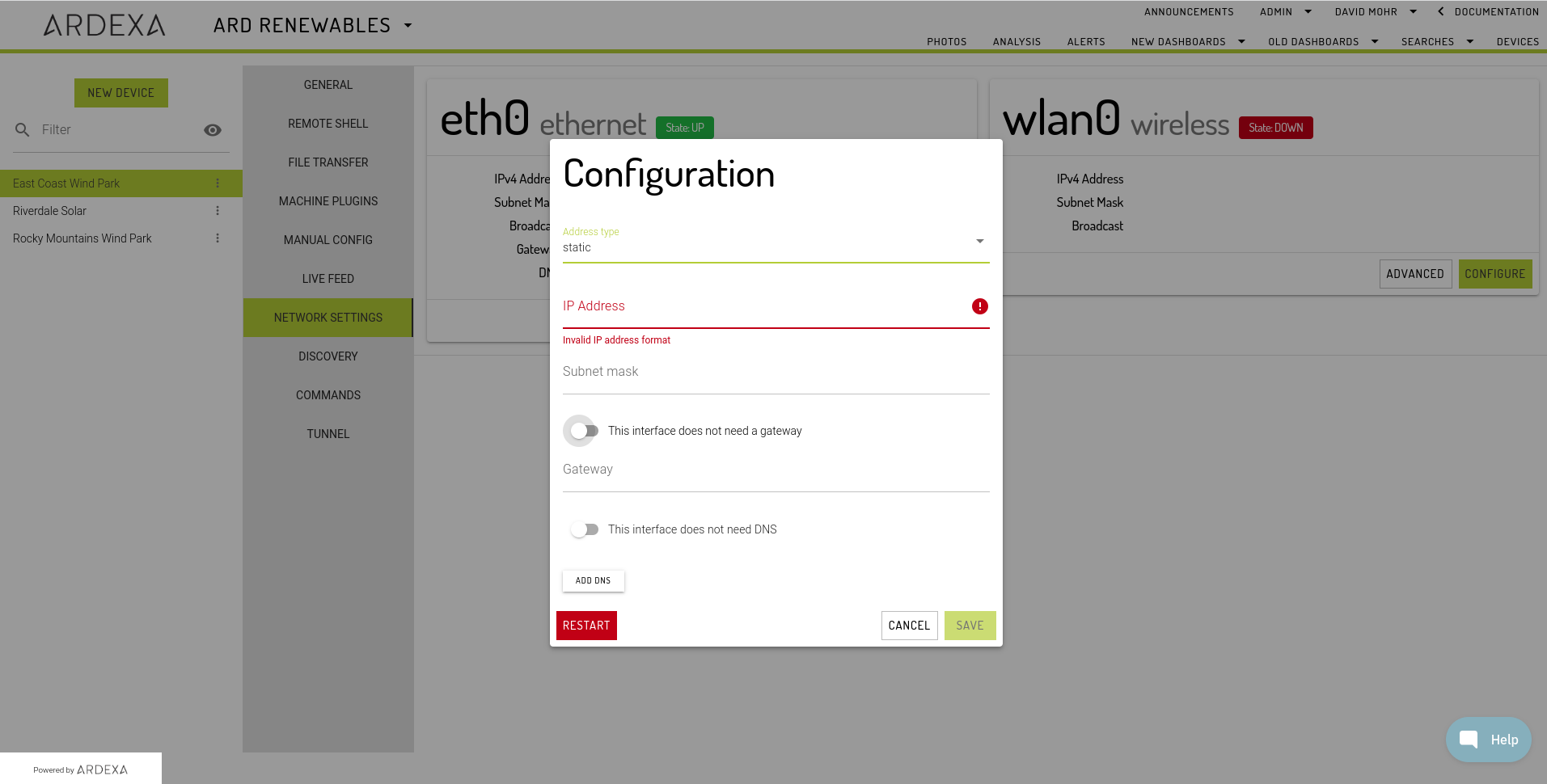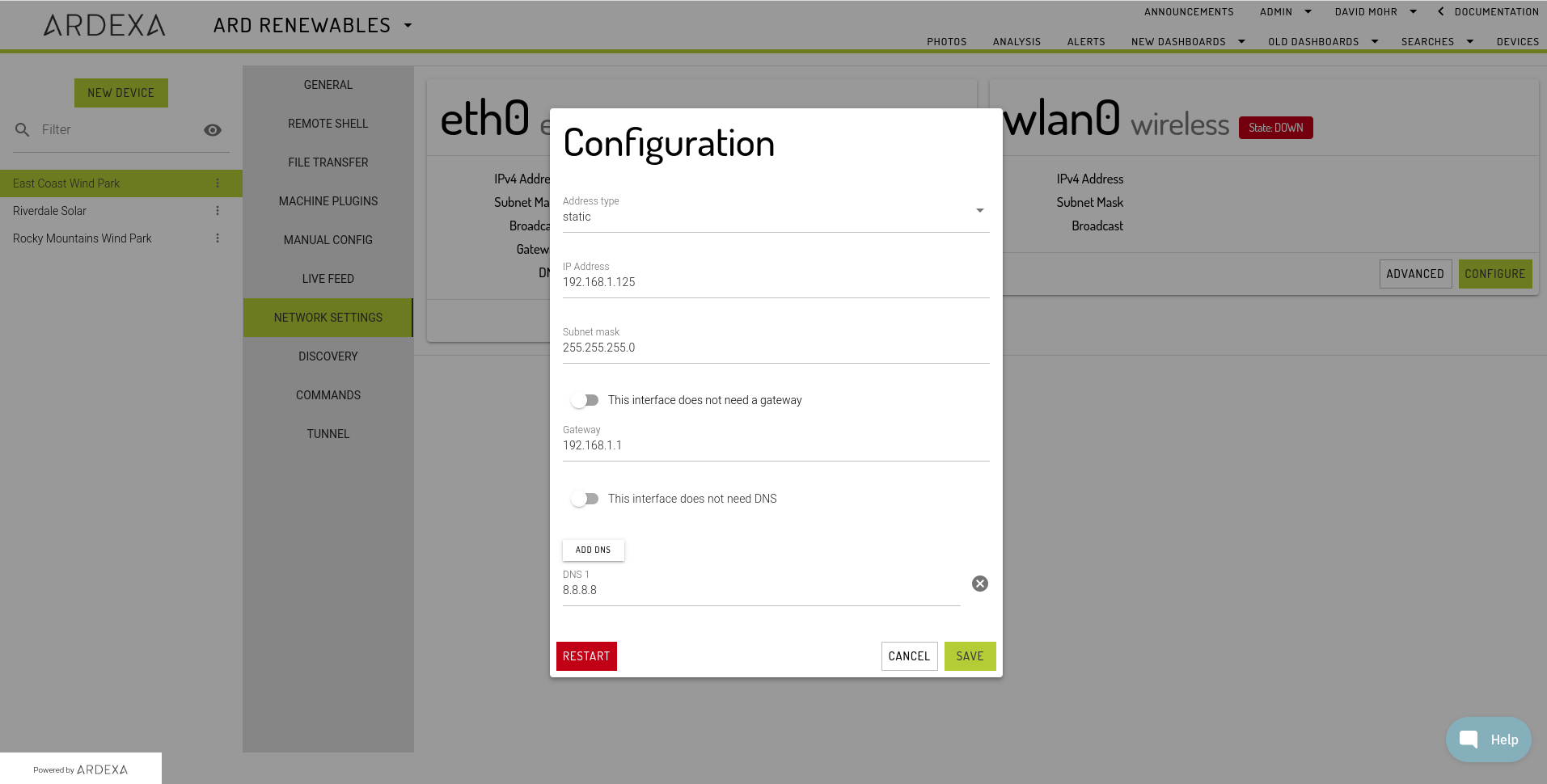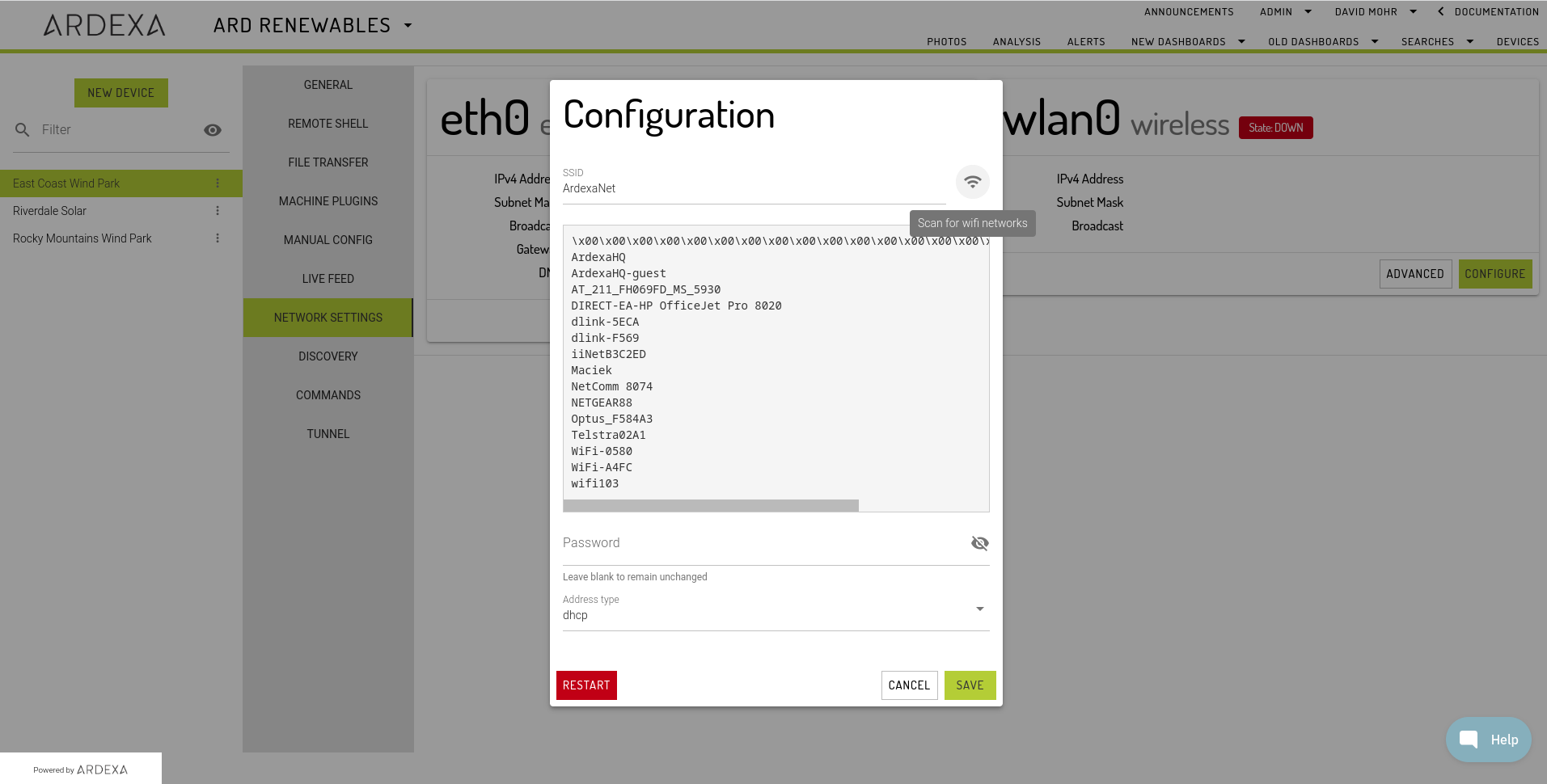Network (Edge Devices)
Everything about networking your Ardexa Device
Ardexa Devices running ArdexaLinux are provided functions to help you discover and setup network interfaces on your device. This is delivered to you on your device's [NETWORK SETTINGS] tab.
MENU: > [DEVICES] > (select device) > [NETWORK SETTINGS]
This interface is built upon netctl. See https://wiki.archlinux.org/index.php/netctl for more information.
Prerequisites
To use this interface, you will need the "Control devices" permission on the target device.
The device also needs to be running ArdexaLinux. On opening this interface, the system will check if your device has the required system tools, which are installed by default in ArdexaLinux.
If this check is successful, it will display all of the available network interfaces along with their current status and configuration.
Warning: as this interface can modify your network configuration, take great care when using it without physical access to the device. Incorrect use can result in the device losing internet connectivity, rendering it unable to connect to the Ardexa Cloud.
Listed Network Interfaces
The Device's interface report will typically consist of details for the following interfaces:
The Ardexa VPN as
wg0Ethernet interface(s) as
en*oreth*. This includes USB tetheringWireless Local Area Network (LAN) interface as
wlx*orwlan*
To view more details for a specific interface, click the "Show Advanced" button. This will display raw configuration information for the interface, similar to the output from running the ip a command on the device's remote shell.
Configuring an Interface
To change the configuration of an interface, click the "Show Configuration" button. Refer to the following sections for specifics relating to each interface type.
General Notes:
Clicking "Save" will write the network configuration to the device's file system, but will not activate it.
Clicking "Restart" will restart the network interface, forcing it to load the new configuration from file. Restarting the interface that provides your internet connection with incorrect configuration settings can result in your device losing internet connectivity.
Restarting the device will force it to reload all network interface configurations. Take care not to Save changes without fully applying them, as if the device reboots for any reason at a later time the device may not be able to re-establish a connection with the internet or the Ardexa Cloud.
If in doubt, reboot the machine while you have physical access to the device to test that the network configuration is correct.
Configuring an Ethernet interface
Choose your IP address type in the
Address Typefield, either;dhcpserver provided, orstaticfixed and unchanging; also enterIP Address: IPv4 address
Subnet mask
Gateway IP Address (if required)
One or more DNS addresses (if required)
If the values you have entered are valid, the Save button will be active. Click it to write the new configuration to the device.
Note: Clicking the [SAVE] button stores the network configuration, however it does not automatically connect your device to that network.
Danger: When a new configuration is stored via the [SAVE] button it will over-write any existing network configurations with the same name.
Take care, as incorrect values may take your device offline completely, requiring you to attend to the device at its location.
3. When you are ready, click Restart to restart the network interface with the new settings
Gateway and DNS Addresses
In typical network setups, only the interface used to connect to the internet requires a gateway and DNS address. Interfaces connected to local-only networks should generally be configured with the "This interface does not need a Gateway" and "This interface does not need DNS" options selected.
Configuring a Wireless Interface: wlan0 / wl--------
Names starting with wl indicate a wireless network interface. The default SSID is set to ArdexaNet, which is expanded upon here.
To configure a wireless interface:
Enter your WiFi network Id into the
SSIDfieldOptionally, click the
[Scan for WiFi Networks]button to discover wireless networks in your device's vicinity. Copy the Id of your network from the list produced and enter the value in theSSIDfield (see below)
Provide your network password in the
PasswordfieldSelect an Address Type:
dhcporstatic. If static, see "Configuring an Ethernet interface" above for more informationOnce a valid configuration has been entered, click Save to write it to the Device.
When you are ready to apply the changes to the interface, click the Restart button.
Debug - Connect to the ArdexaNet WiFi Network.
Every ArdexaLinux device is shipped with a predefined WiFi network ArdexaNetto enable your device to connect for debug purposes. For example, when a local network is not available or not connecting as expected. Further details on this feature are available through your account manager.
Last updated