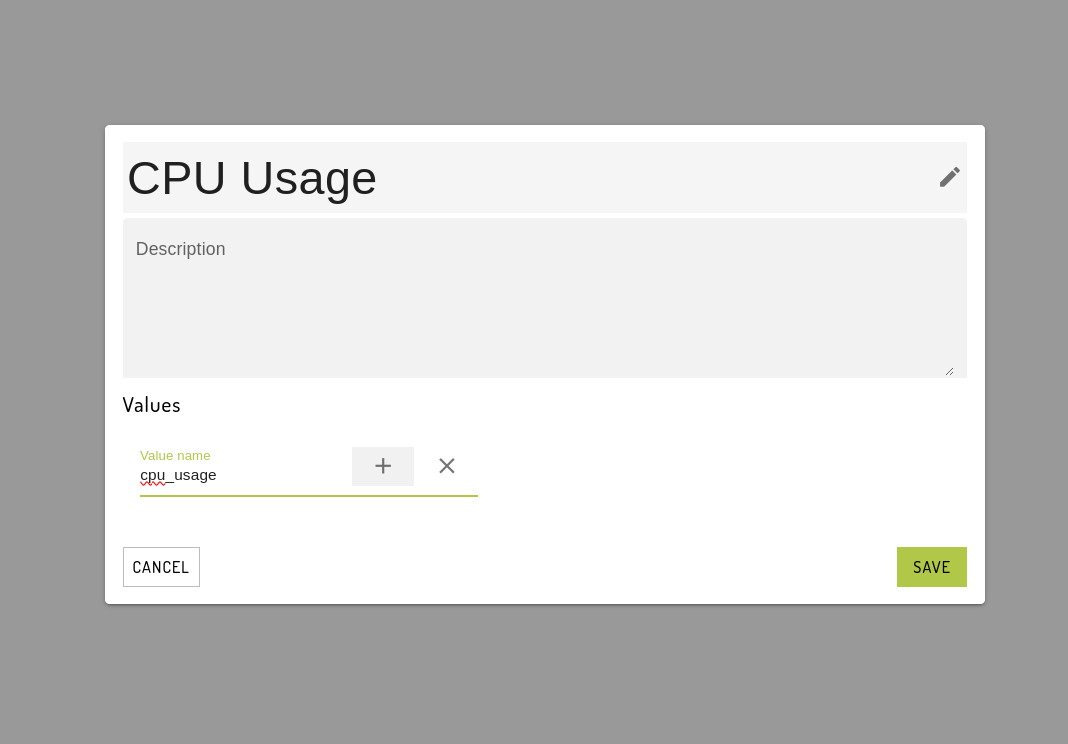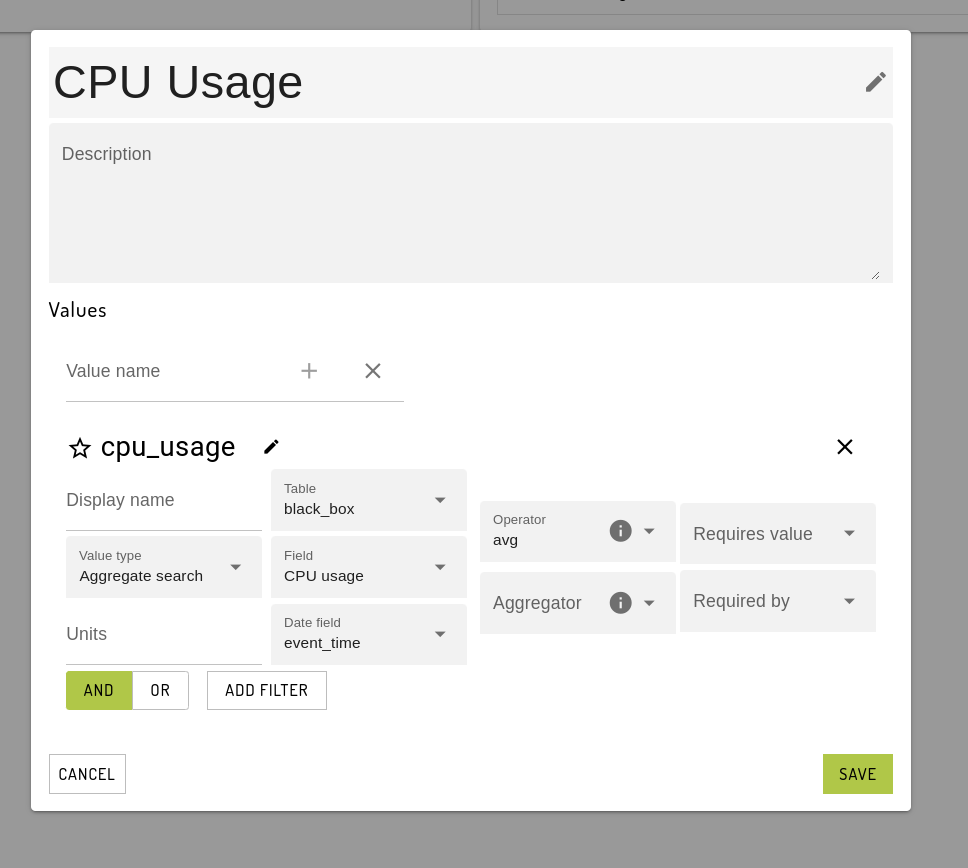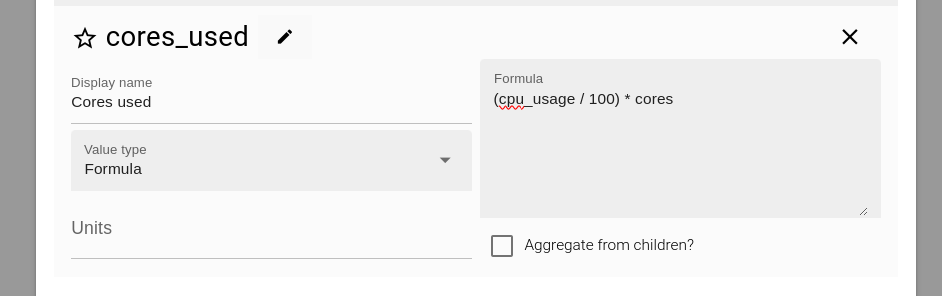KPIs
Key Performance Indicators (KPIs) allow for analysis of data collected by Ardexa devices or calculated from external data sources and presentation of key metrics in dashboards.
Access to KPIs requires that the Calculations addon is enabled in your workgroup. You will also need the Manage Searches and Dashboards user permission. KPIs are evaluated against entities, so you will also need an entity model constructed in your workgroup.
Summary page
To view all KPIs in your workgroup, navigate to Admin -> Data -> KPIs. This page will display a card for each KPI value, with values evaluated over the last seven days.
Creating KPIs
To create a KPI, click the CREATE NEW button. This will open a dialog.
Enter a unique name for the KPI.
KPIs are composed of one or more related KPI Values. These values are evaluated together. To add a value, click the Add Value button, enter a name for the KPI value, then click the + button:
KPI values can be one of three types:
Aggregate search: values derived from an aggregate search on agent or calculated data
Metadata: static values sourced from metadata defined on an entity, device or source
Formula: values calculated by evaluating a formula referencing Aggregate search and/or Metadata values
Aggregate Search values
To populate an aggregate search value, first choose the Table, then Field containing the relevant data. Select the most appropriate timestamp field for the data in the Date Field option (See Difference between event_time and Datetime for more information).
Finally, you will need to choose an Operator. This operation will be applied to all events in the relevant timeframe when evaluating a single KPI value, or all events in a given time interval when creating a time series.
Some KPIs may require a separate Aggregator function to be specified. This is typically required when the field contains an instantaneous reading (eg. power) that needs to be averaged over the timeframe, before being aggregated with a different function, eg. sum to produce a "Total Power" KPI.
Filters can also be specified on Aggregate search values, similar to the search page.
Metadata values
Metadata values will be sourced from entity, device or source-level metadata items, specified in the Metadata keys dropdown.
When evaluating KPIs for higher-level entities, metadata values can be aggregated from their child entities by specifying an Aggregator function, eg. sum. This can be prevented by setting Aggregator = none.
Formula values
Formula values evaluate a mathematical expression referencing one or more Aggregate Search or Metadata values. These values must be referenced by the raw name of the value, not the display name, eg. cpu_usage, not "CPU usage"
Some formula values cannot be evaluated directly on a higher-level entity. To allow values to be aggregated from the entity's children, select Aggregate from children, then choose a metadata field. If this field is present for a given entity, the formula will be evaluated directly, otherwise it will be aggregated from child entities.
Last updated