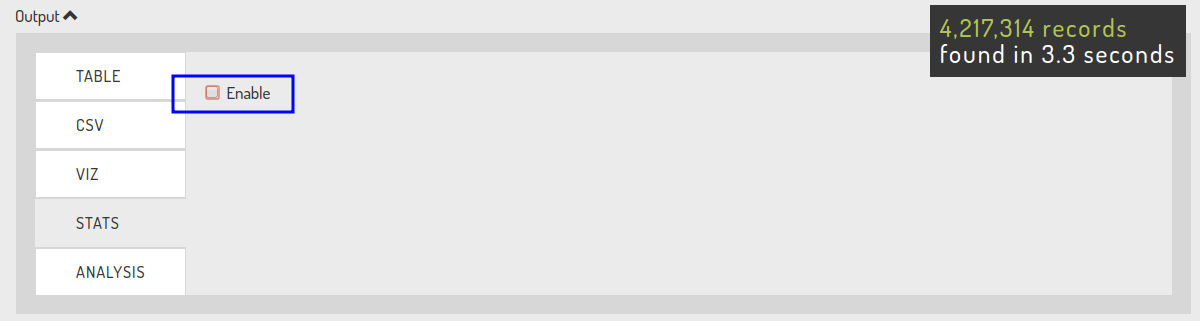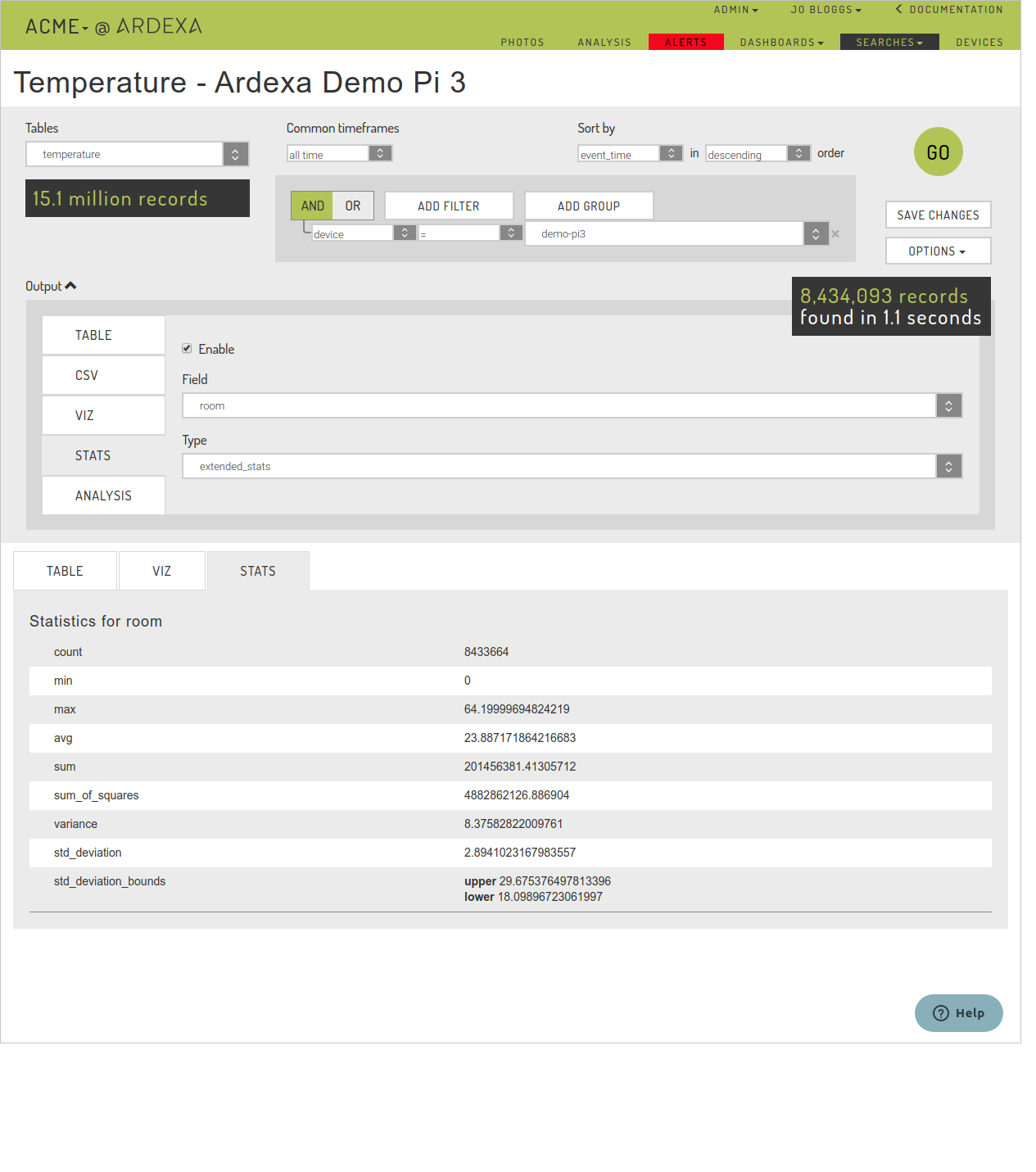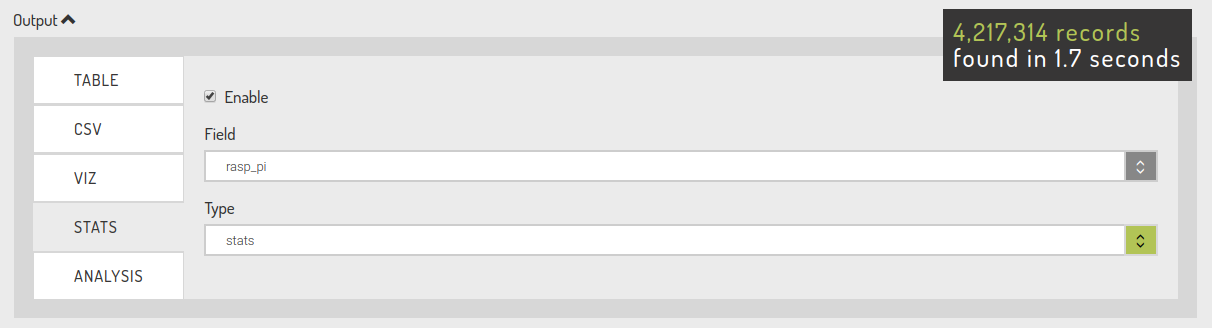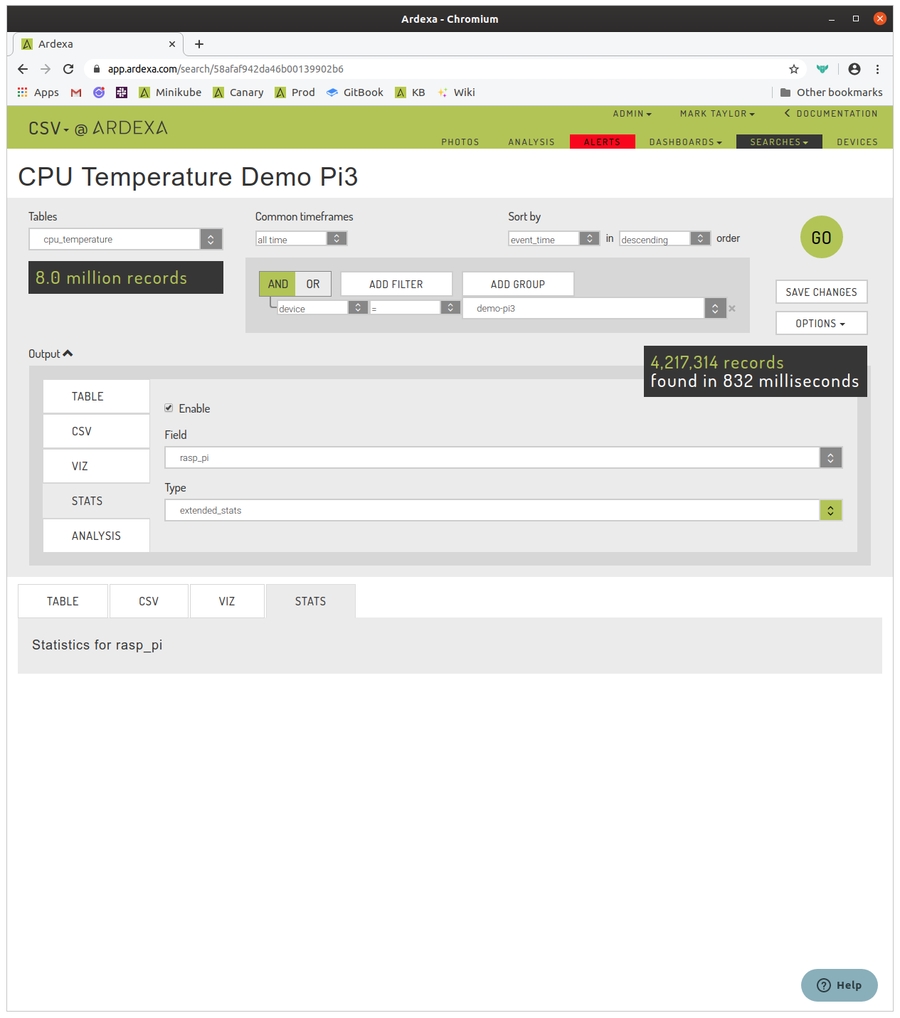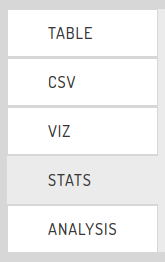Search Statistics
Generating statistics over your search results
Using [SEARCHES] > [STATS], the Ardexa Web App provides to you, a number of common pre-set statistical formulae that you can apply over your search results.
Save your time; there's no need to export to csv and manipulate your data in a spreadsheet to generate a stats report. You can do it directly within the Ardexa Web App [SEARCHES] view in the matter of moments.
STATS - Statistical Formulae Available to Your Searches
The Ardexa Web App provides the following statistical formulae for you to apply of your search results:
Stats:
Formula | Simple Description |
| The number of data points returned. |
| The lowest value found in the data set. |
| The highest value found in the data set. |
| A measure of central tendency of the data using the arithmetic mean. |
| Total of a values when added together. |
Extended Stats:
Formula | Simple Description |
| A measure of the overall variance or deviation of a data set from its mean. |
| A measure of how far a set of (random) numbers are spread out from their average value. |
| A measure of the amount of variation or dispersion of a set of values. A low result indicates values tend to be close to the mean. High result indicates values are spread out over a wider range. |
| the interval defining where a certain percentage of the population is likely to lie. |
Note: Statistics, can only be applied against numerical data type fields.
Generating a STATS Report
The following will step you through the process of building your STATS report.
Run a Search
We have to generate some search results to apply formulae, so we run a search to get some results. All the search input parameters will be used to generate the data that the STATS report will be built from.
Enable STATS for your Search
Select the [STATS] tab and enable statistics via the Enable checkbox. This allows you to begin building your STATS report.
How Generate a Simple STATS Report
Select [Output] to expand the STATS output parameters if they are hidden. This is where you will define what the STATS will be generated over your search results.
Field
Select a numerical field type from the drop-down list.
If you don't see an expected field it will likely mean the field has not be defined correctly in your Ardexa device's metadata.
Type (definitions of each are provided above here)
statsextended_statsa measure of the amount of variation or dispersion of a set of valuessum
Run the STATS Report
Last updated