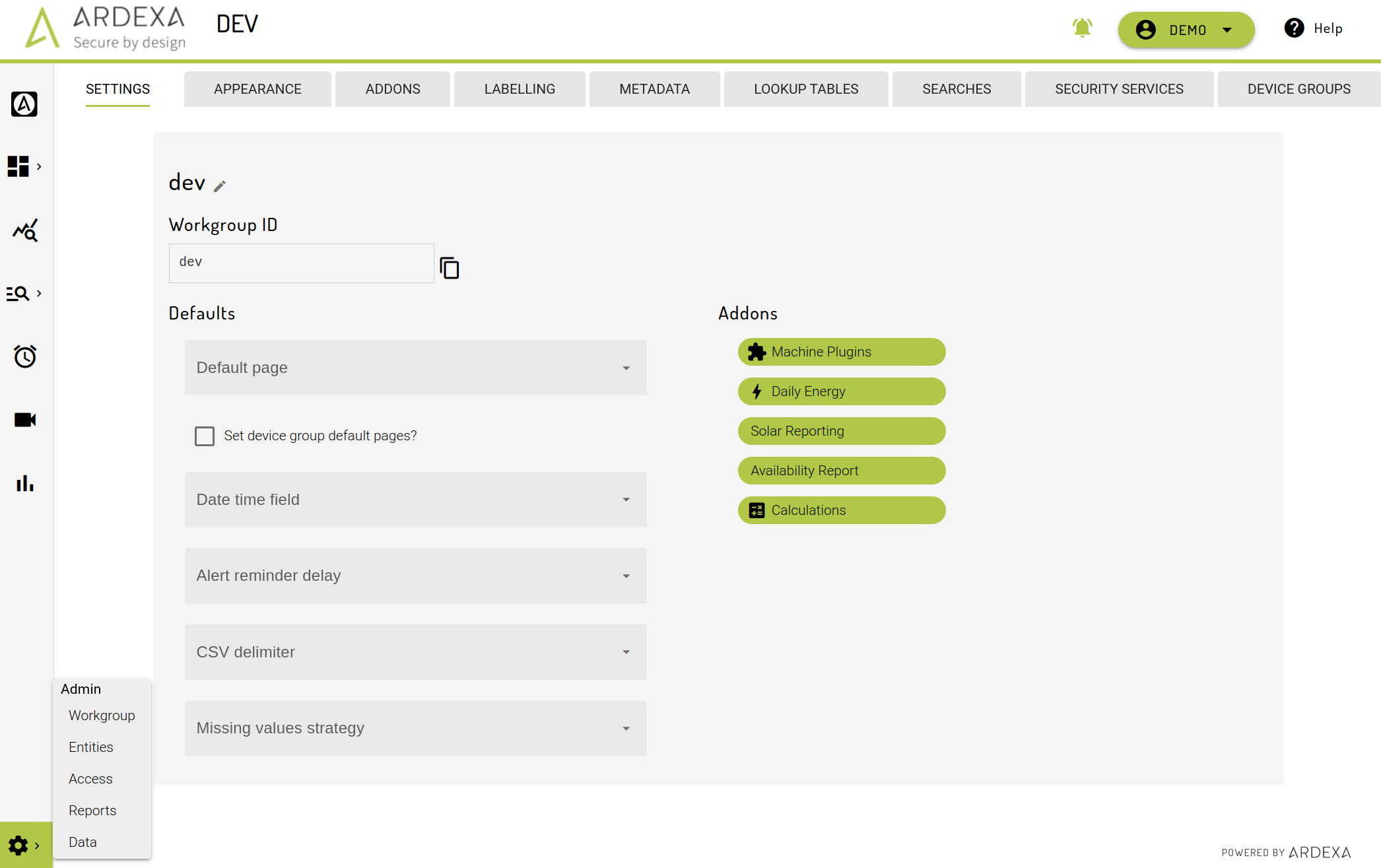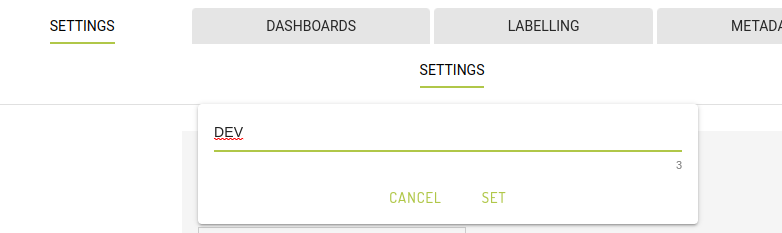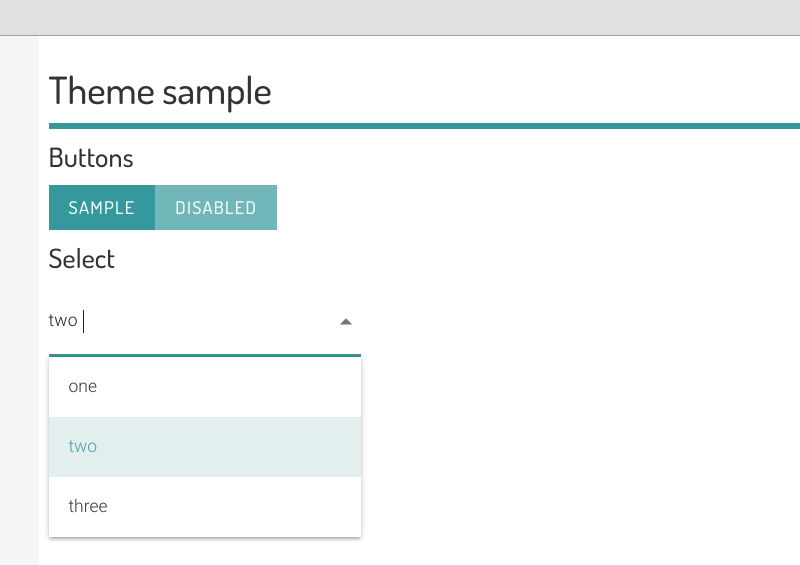Workgroup Settings
Customisation options for Workgroup Owners
Settings
This can be configured in Admin -> Workgroup -> Settings Tab
Workgroup Name
This is the display name for your workgroup. Click the pencil icon to edit, and click "Set" to confirm.
Workgroup ID
This uniquely identifies your workgroup, and cannot be changed. Ardexa Support may ask for you to confirm this as part of a support request.
Defaults
These settings will be saved immediately when an option is selected.
Default page
This setting enables you to set a default page for the current workgroup. Users will be redirected to this page when logging onto the system or entering the workgroup.
The default is to visit the Home page, which displays the latest announcements. The other options are:
Top-level Entity Dashboard
Device group default pages
Default pages can also be set for each device group in your workgroup. If set, users in the relevant device group will be taken to this page instead of the workgroup-level default page.
Analysis date/time field
Where multiple time-stamps are collected in a workgroup, a default timestamp field can be used to visualise events in Analysis. See Difference between "event_time" and "Datetime" for more information.
Alert reminder
When an alert triggers within the workgroup, an email will be sent to any attached email addresses. If the Alert is still active when the duration of time chosen in this option passes, another email reminder will be sent. See Alerts for more information.
Select "Never" to completely disable Alert reminder emails. An initial email will still be sent when an incident begins.
CSV Delimiter
This setting specifies the default delimiter to use in any Comma Separated Value (CSV) exports generated by the Ardexa Cloud.
Missing values strategy
This setting applies when the "Latest values cache" workgroup addon is enabled, and determines how missing fields are handled by dashboards and other features in the Ardexa Cloud.
The default behaviour, "Apply missing values" will treat fields that are not present in the latest record as "missing". This will result in a blank/missing value being displayed on a dashboard widget, for example. Historically, this is how the Ardexa Cloud has behaved.
Selecting "Use last known value" will make the cloud cache the last non-empty value known for each field. This is useful for high-frequency sources where only changed values are collected in the event, for example.
Changing this setting should only be done after consulting with your Ardexa Account Manager.
Addons
Addons enable additional features in the Ardexa Cloud. This section lists the Addons enabled for your workgroup. Contact your account manager or Ardexa Support to manage addons in your workgroup.
Appearance
Logo
To upload a custom logo, either drag-and-drop an image onto the capture area or click the [+] button. Logo images are limited to a maximum of 500KB, and smaller images will load faster. The logo will be displayed at a height of 45px, so we recommend scaling your image before you upload.
Click [Upload] to save the logo as the default for your workgroup.
Once the logo has been uploaded successfully, it will display in the top left of the screen.
Colour
To customise your workgroup's colour scheme, Tick the [Use Custom Theme] option. Here you can set the Primary colour for the workgroup using any of the options supported in the colour picker. You can also select the desired text colour to match your new theme colour.
Note: when selecting a primary colour, take note of the text colour used in the header of the colour picker. It will alternate between black/white depending on which has the greater contrast. Be sure to choose a primary colour/text colour combination that provides an appropriate level of contrast for text readability.
On the right hand side of the screen there is a sample heading, buttons and dropdown list so that you can check the new colour scheme before saving the settings.
Once you are happy with the colour choices, click [APPLY THEME] to save the colours and apply them to the entire site.
Last updated