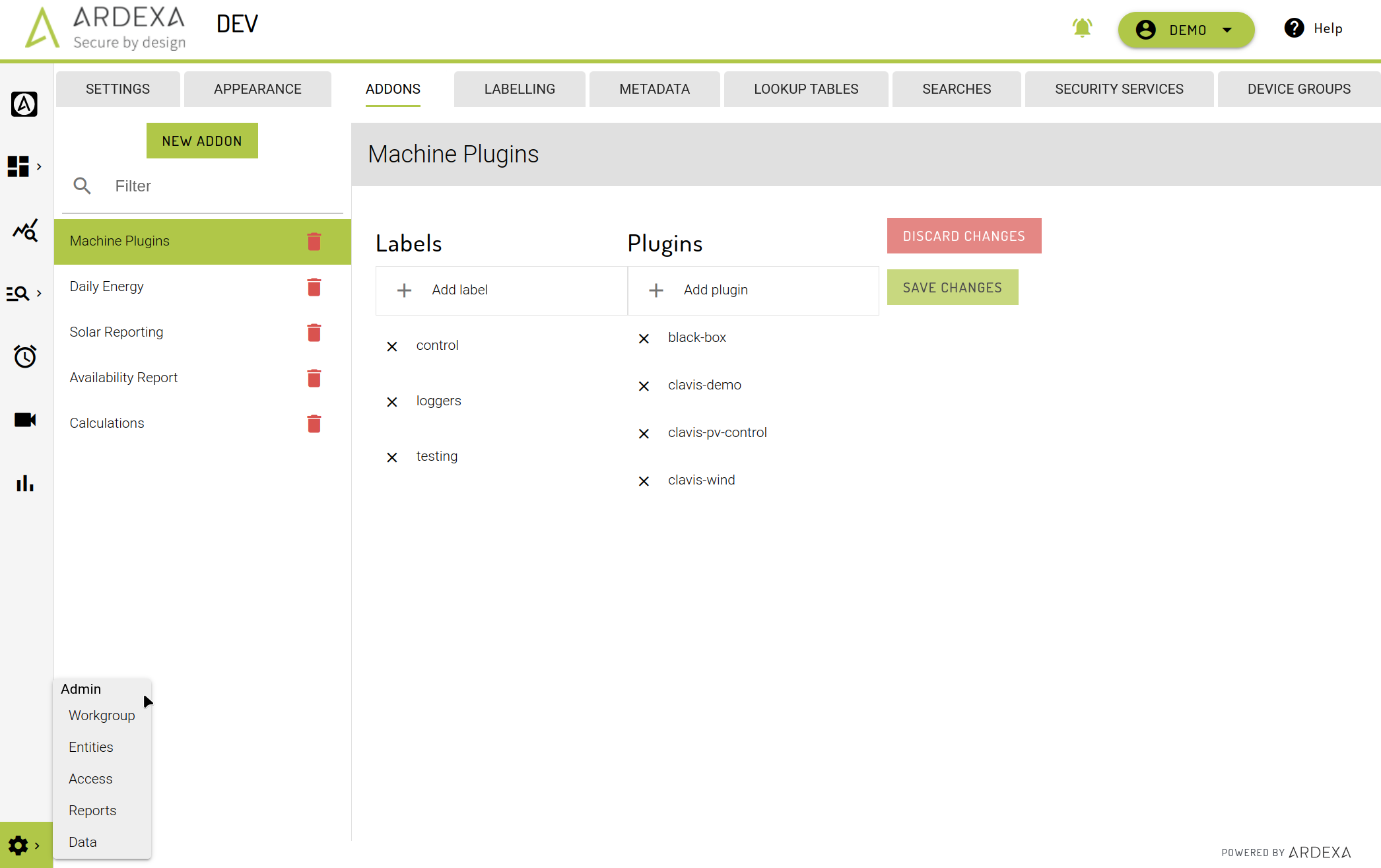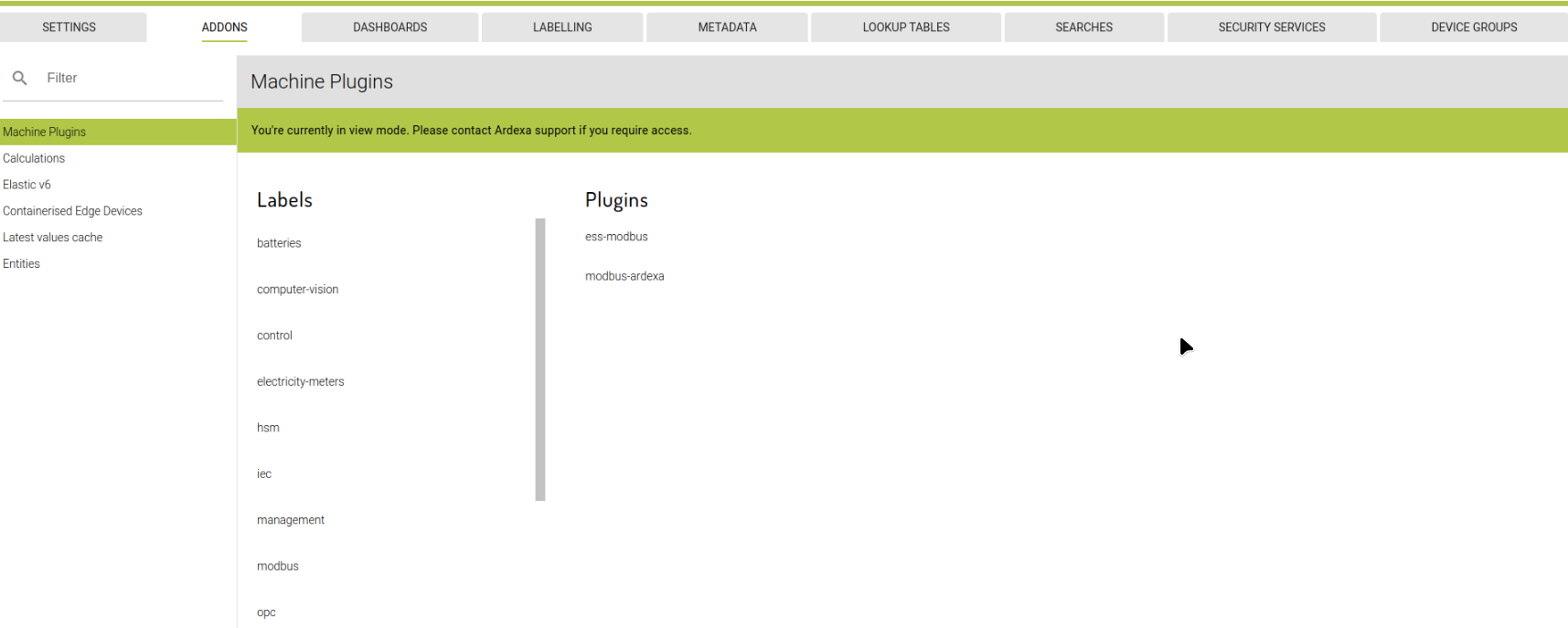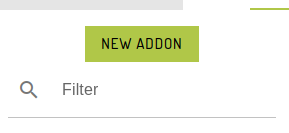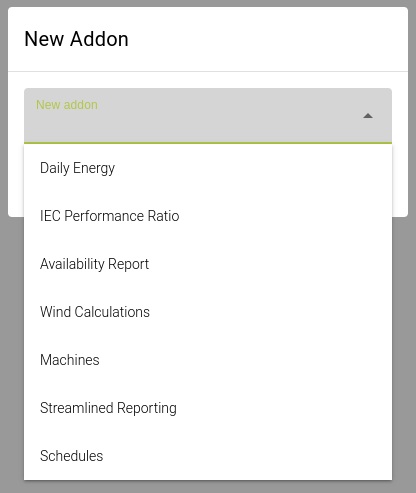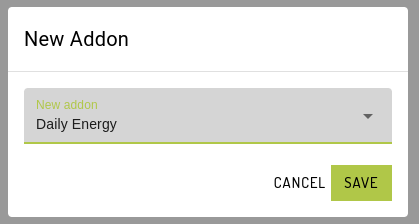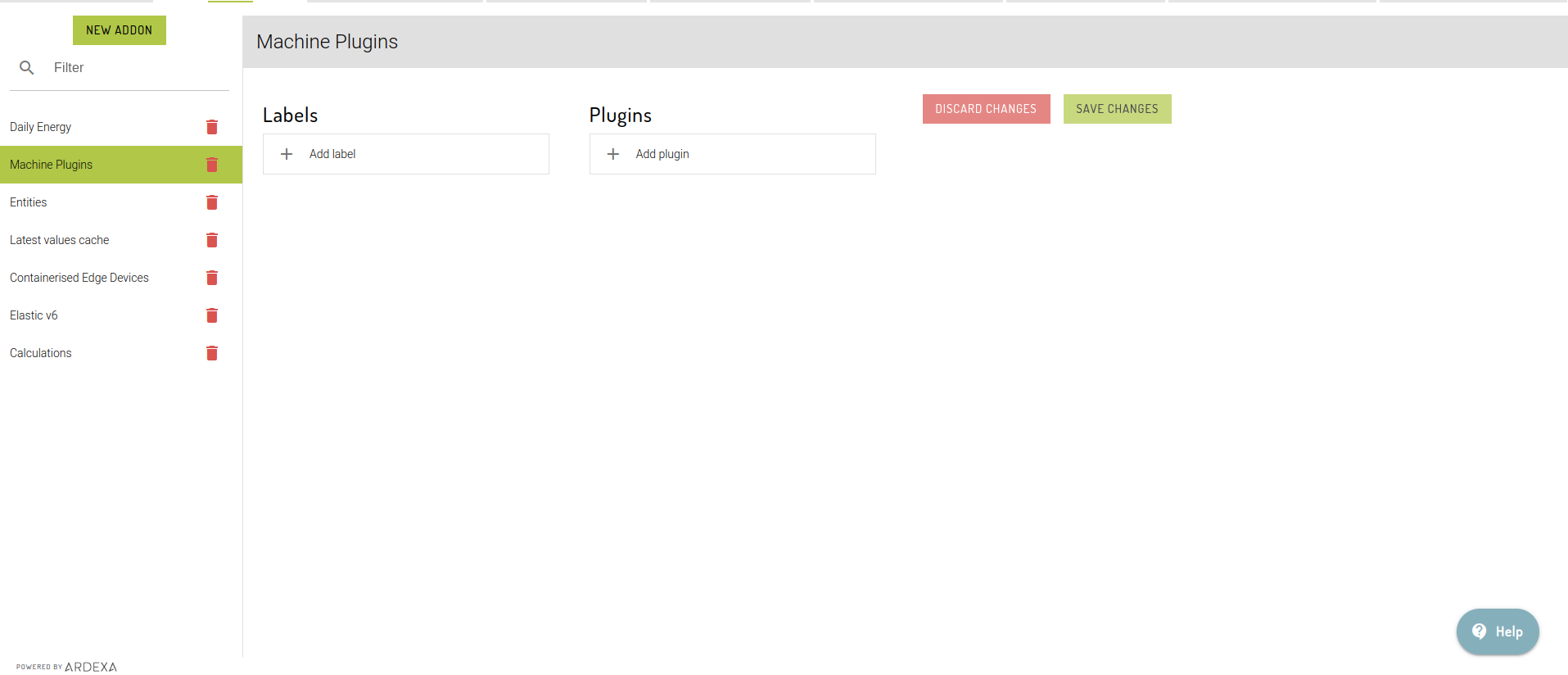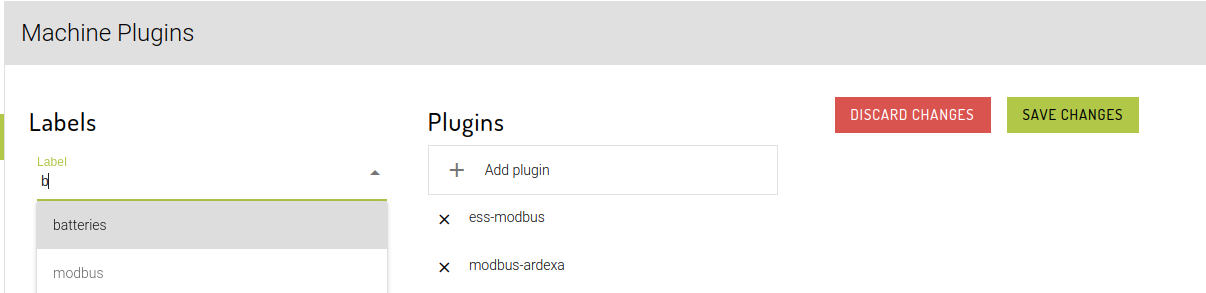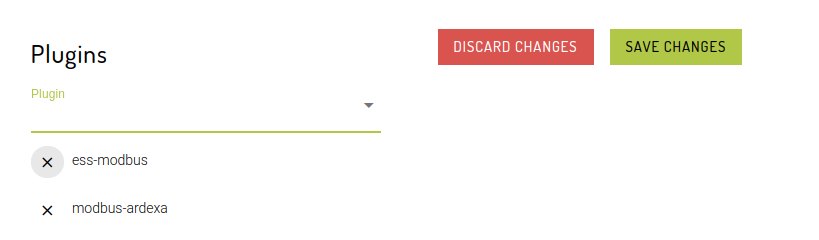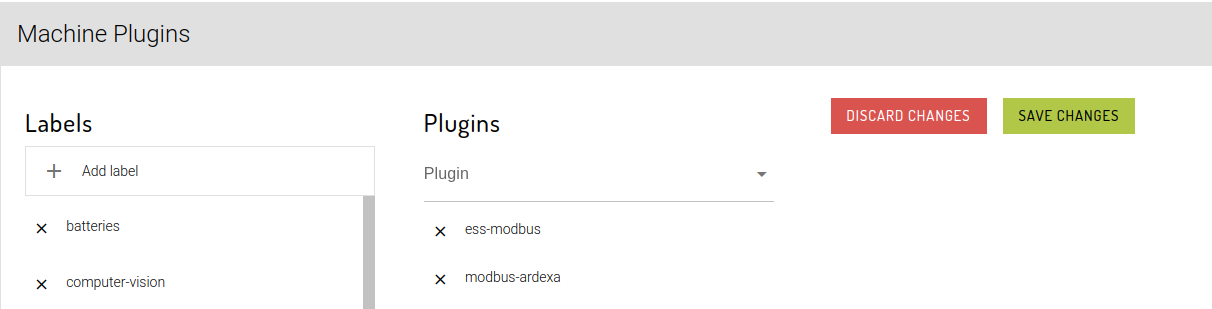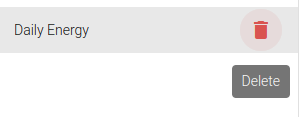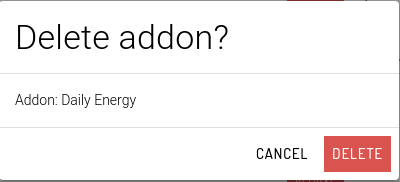Addons
Addon is a part of Plugin Management where Ardexa users can only access.
Navigate to this tab by going to Admin -> Workgroup ->Addons Tab.
User Access
Non-Ardexa users should not be able to see this tab.
Regular Ardexa users should be able to see a read-only version of the page.
Ardexa users with the Addon Manager user flag should be able to:
View and manage a list of addons in the workgroup (add, update, delete).
Select a particular addon to see advanced configuration options associated with it.
Advanced configuration will be addon-specific.
(At the moment, machine plugins is the only addon with advanced configuration.)
Manage Addons
Add new addon
Click "New Addon" button at the top of the filter field to select from a list of addons to add.
A new addon dialog box will be displayed and users will have to select from the dropdown list of available addons.
Then click Save upon selecting an addon.
Delete an addon
When deleting an addon, click the red trash icon found on the right side of the addon list.
Click Delete to confirm.
Machine Plugins Configuration
Workgroups can be given access to a plugin "label" (identify a group of similar plugins), or an individual plugin.
Access to a plugin / label can be revoked.
A workgroup can't be given access to a plugin / label that is already active.
Update an addon
Click the Add label / Add plugin then, type in a keyword to filter the list of options or choose from the dropdown to select an available Labels or Plugins. Once selected, it will automatically be added to the list and will be pending for changes.
Items from the list that are disabled / not clickable means that they are already added or pending for changes.
These Active labels / plugins can be removed by clicking the "X" button and save changes.
NOTE: To be able to make changes, after adding and/or removing labels/plugins, always remember to click the Save Changes button at the top right side of the selected addon or Discard Changes to start over again.
Last updated