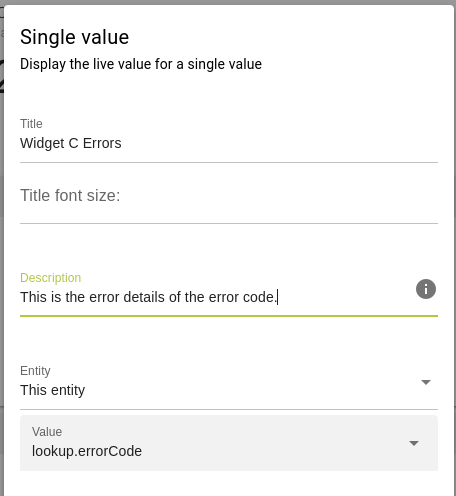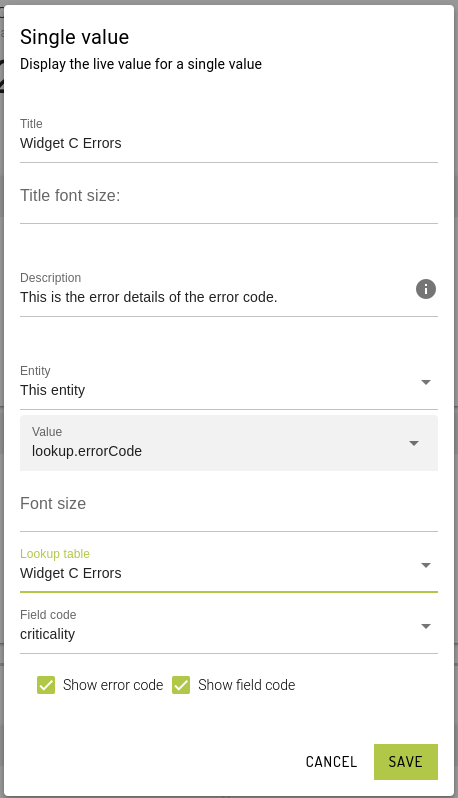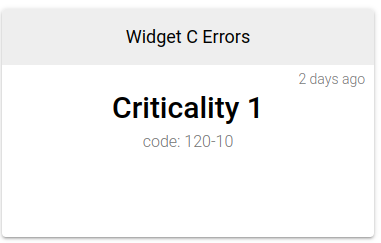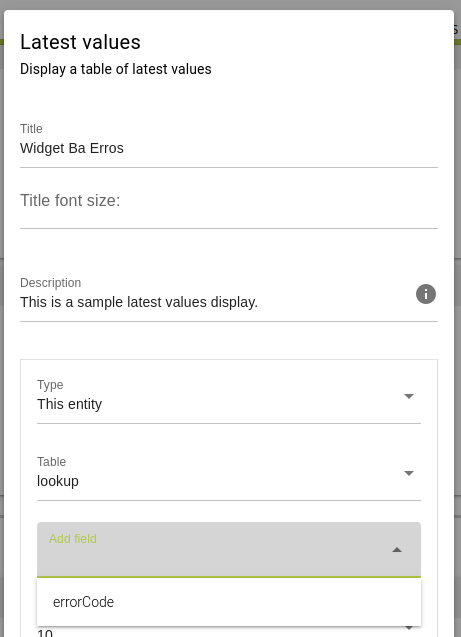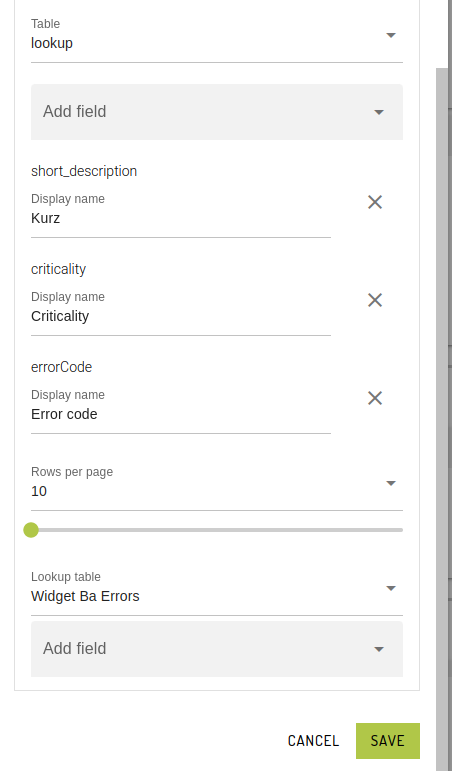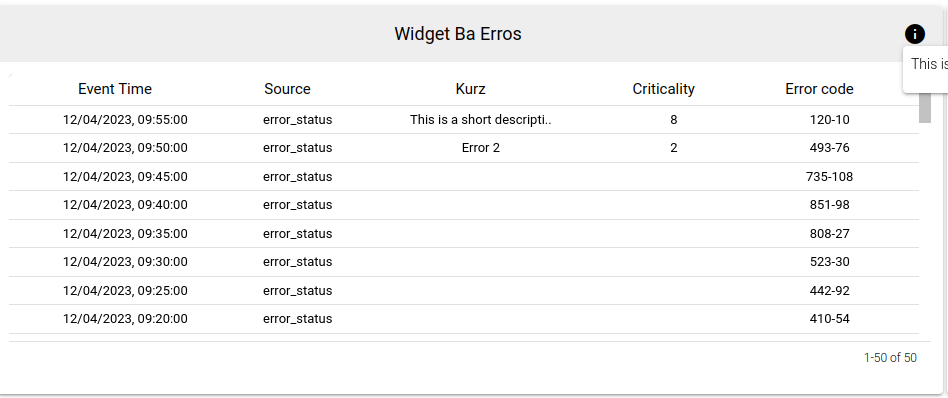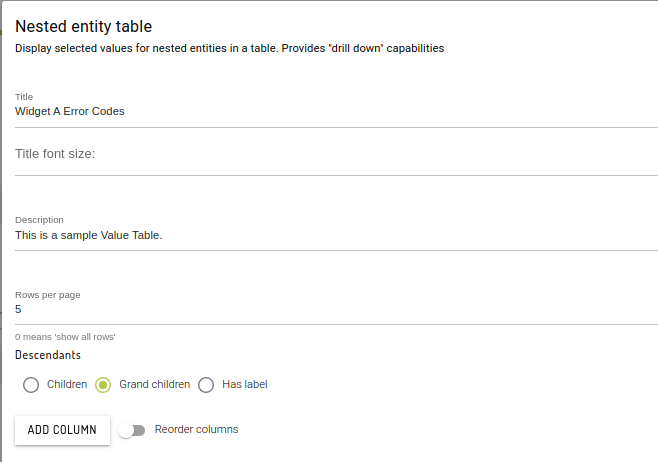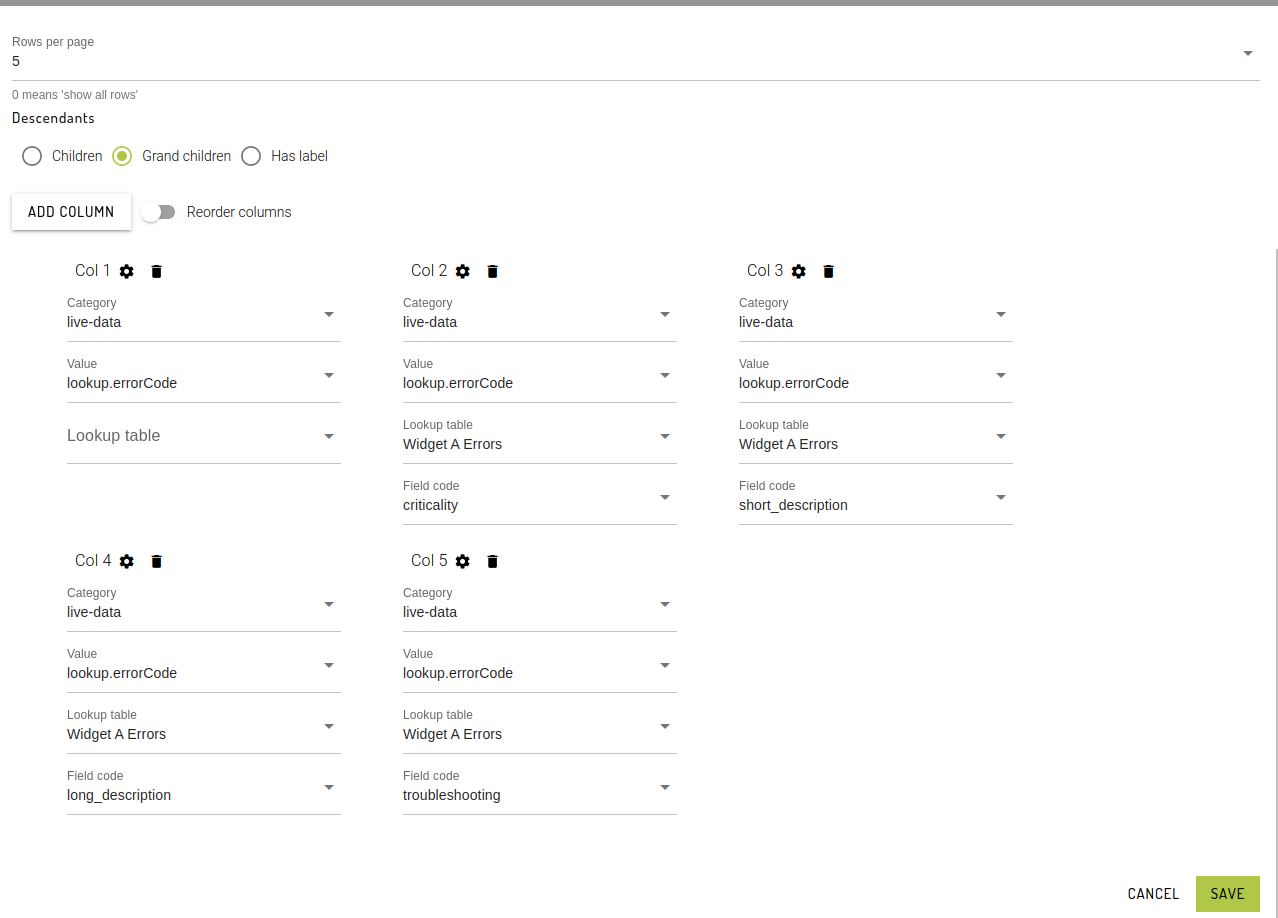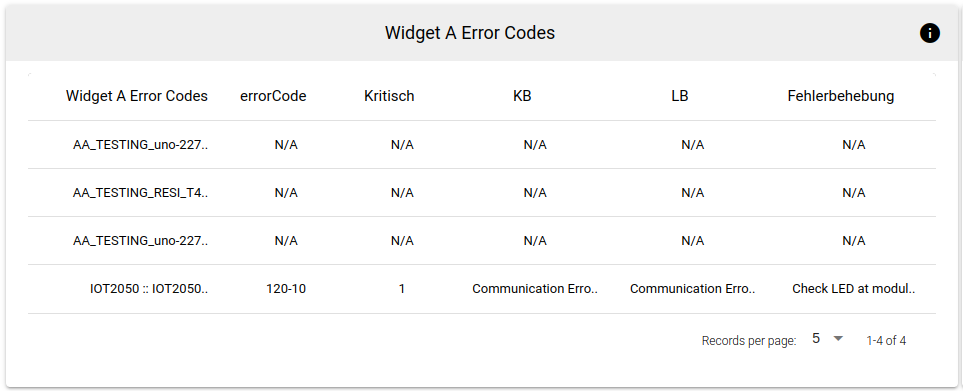Lookup Table Integration
Integrate the created / uploaded lookup table error codes list within the Single Value, Latest Values and Value Table widgets.
Primary to show error, status and warnings in the said dashboard cards.
Background
Many machines that clients connect to, will only return a short alpha+/-numeric status code for certain fields. These codes need to be translated into meaningful text values for display to the user on dashboards and potentially other pages in the app.
Widgets (cards)
1. Single Value
After setting the title and description of the card, the Value needs to refer to the table where the lookup error code is being set.
Once the app detects that the table value is pointing at a lookup, a new set of select options will be displayed to be able to choose which lookup table to refer to and the key field to display.
There are 2 check boxes to configure if displaying the error code and/or the field code is necessary.
Finally, below is a sample of a configured Single Value widget (card).
2. Latest Values
Set the title and description of the Latest Value card. Choose the Table value, in this case, lookup. Then add the errorCode field from the selected table: lookup (example value: 157-10). This is the value to refer to the lookup table created/uploaded.
Similar with the configuration in the single value card, once the table: lookup has been selected, the lookup table input selection will be displayed. Once it is set, the key field selection will also appear. More than 1 field from the lookup table can be added.
Below is a sample display of the Latest Values table. The header name is based on the field name set in the lookup table but this can always be modified in the latest value card config.
3. Value Table
Nested entity is another term for a Value Table. This card can display multiple device's latest error code data. Here we set the name and description of the card, rows per page and the descendants.
Click Add Column button to configure the fields and value of the Value table.
To have a field with the raw errorCode value we leave the lookup table empty. Continuously add columns, set values and key field to include in the Value table. Referencing to different lookup tables is also configurable and possible in this card.
Below is a sample of a Value Table with the configuration setup above. Similar with the Latest Values card, the header is in reference to the field name setup in the lookup table. All other device or entities with no error code data will have the value N/A.
Last updated