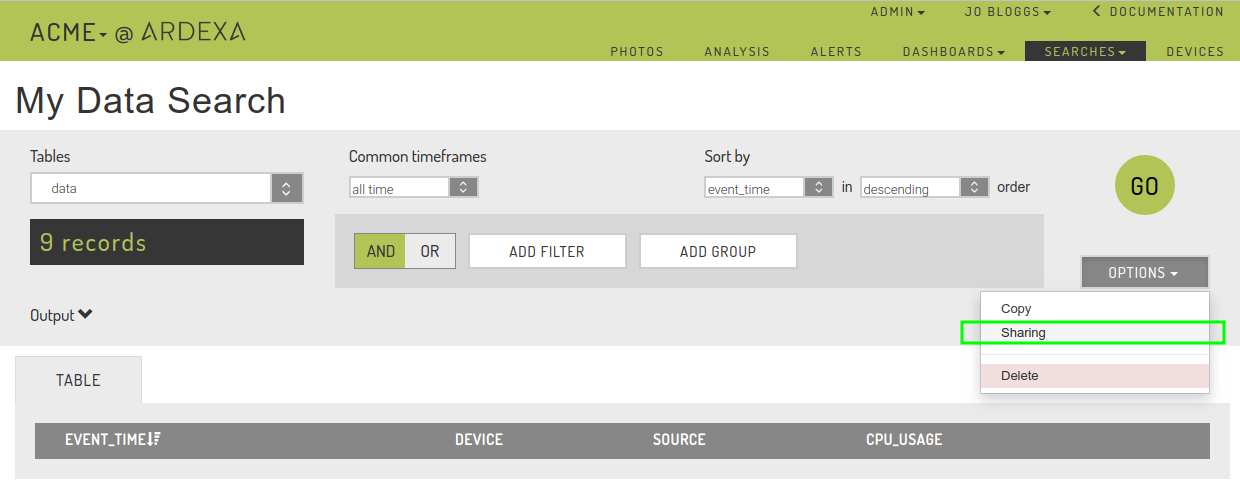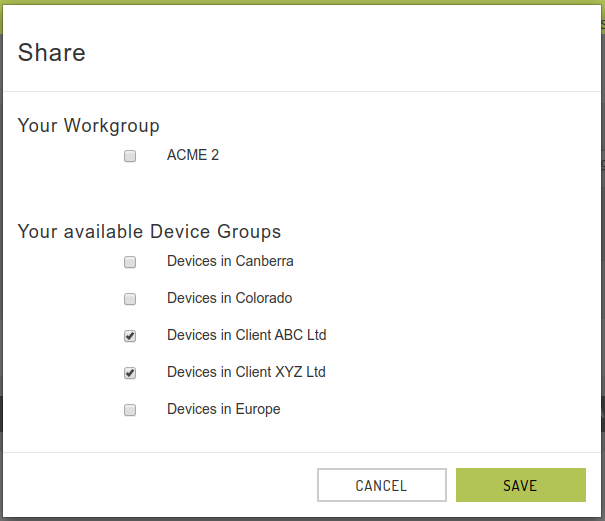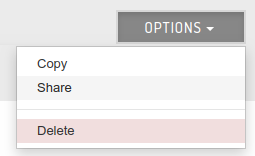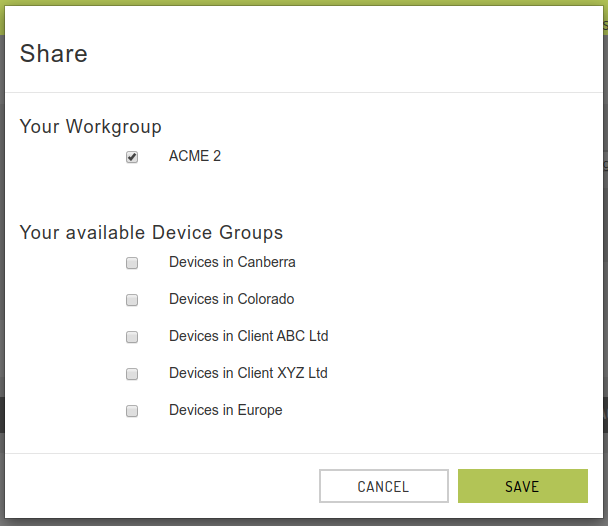Sharing Searches
Sharing saved searches with your workgroup and/or devicegroup members
Sharing Searches - How To
Once a search is saved, if you have the necessary permissions, you may then attempt to share your search.
[SEARCHES] > [SAVE] > [OPTIONS] > [Sharing]
This menu action will open the [Share] dialogue box.
How Access and Visibility Rules are applied is documented here
The [SHARE] button that you see in both the Dashboard and Search menus refers to the ability for other users in your Organisation to see Dashboards and Saved Searches (e.g. visualisations) that you have created. Once Shared, these items will appear in the "Shared" section of the relevant dropdown menu.
NOTE: A search must be first [SAVED] for you to be able to Share your search
With Whom am I Sharing the Search?
Searches (and dashboards) when shared, are shared with every user in your workgroup or device group.
NOTE: Sharing searches and dashboards is covered in detail under the article: Data Access > Limit Saved Dashboard and Searches
Who Can unshare a Search or Dashboard?
Sharing and Unsharing of saved searches and dashboards is set by the user permissions.
NOTE: Sharing searches and dashboards is covered in detail under the article: Data Access > Limit Saved Dashboard and Searches
Sharing a Search or Dashboard Externally
At this point in time, it is not possible to share the dashboards publicly (that is, to someone without a login), primarily for security reasons. However, giving a new user limited access to see dashboards and searches is very easy. Open the Admin menu and click Users. Here you can send out invites to new users and set their permissions to "read only", so that they are restricted to only viewing existing Dashboards and Saved Searches.
The Share Dialogue Box
When the sharing action is invoked from either your saved search or your saved dashboard a dialogue box will pop-up. From this dialogue box select the entities you would like to share your record:
NB: You can only share to either:
a workgroup -or
device groups
But not both at the same time. However....
Sharing to a workgroup when device groups exist, will share your record (search/dashboard) to all members of the workgroup, INCLUDING all members of all device groups.
Example Scenarios
User: Can Share, Device Groups Exist, Share to Device Groups
Their workgroup.
-or-
This user may share to any of the existing device groups
<<SELECTED
User members of the device groups
Devices in Client ABC Ltd&Devices in Client XYZ Ltd
will see the shared record.
User members of the device groups
Devices in Canberra&Devices in Colorado&Devices in Europe
will not see the shared record
User members of the workgroup:
(
ACME 2) &who are not a member of any device group
will see the shared record
User: Can Share, Device Groups Exist, Share to Workgroup
Their workgroup
<<SELECTED-or-
This user may share to any of the existing device groups.
All users will see the shared record, ie:
User members of the all device groups
will see the shared record.
All User members of the workgroup:
(
ACME 2)
will see the shared record
Last updated