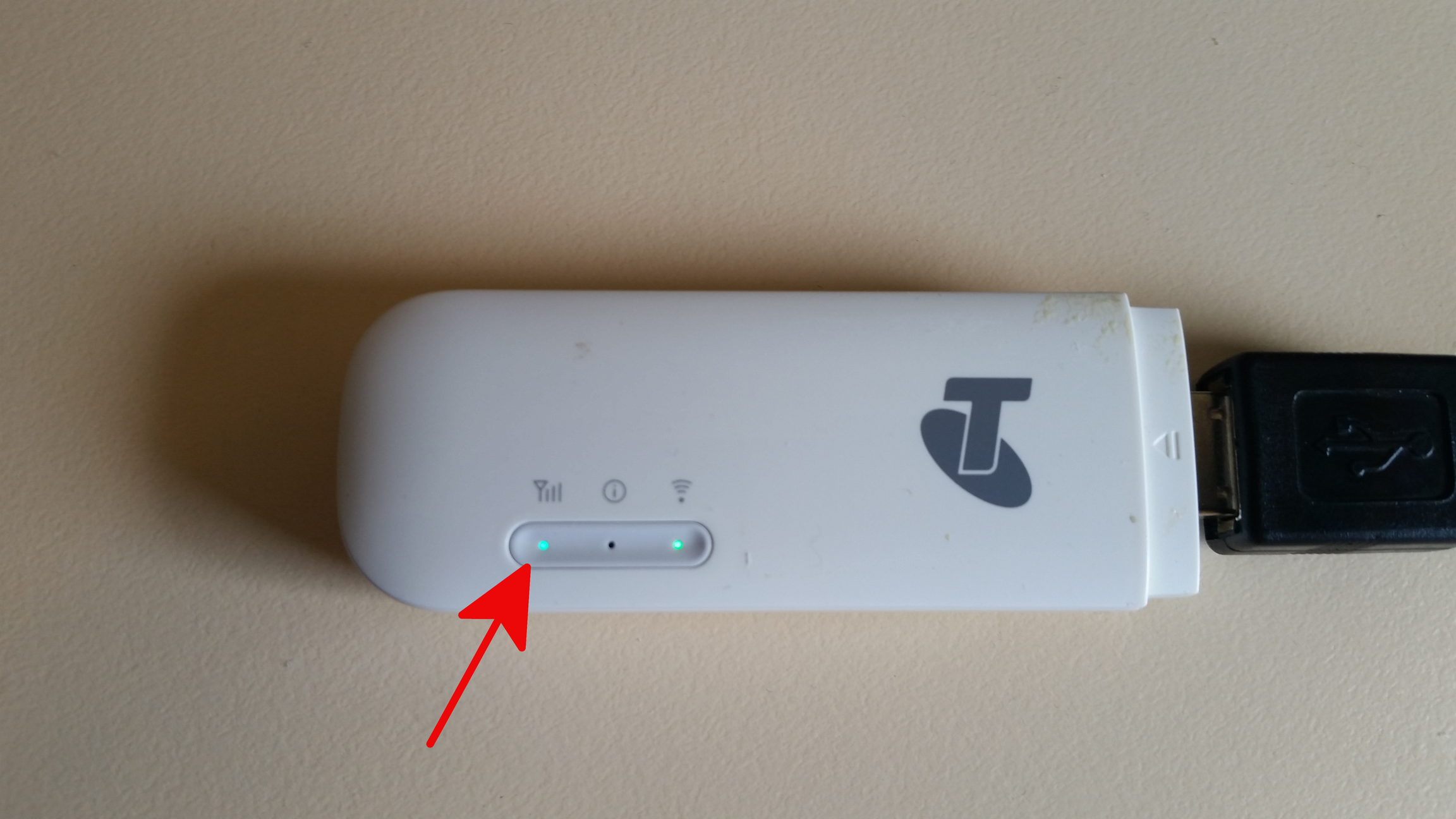Huawei E8372 (3G) Modems
The Huawei E8372 "Wingle" is an inexpensive cellular modem that provides access to the Internet. Ardexa uses these devices as an inexpensive yet very efficient form of Internet connectivity for the Linux edge devices. The E8372 devices are powered by USB (5 Volts). The maximum power draw for these devices is up to 3.75 Watts (5 Volts at 750 mA). Be aware that older USB ports will not be able to meet this demand, and may hence result in the USB port becoming deactivated until the next machine reboot, on some computers. In a worst case, it may result in the USB port being permanently damaged. USB 3 ports are colored blue (See: https://en.wikipedia.org/wiki/USB_3.0#/media/File:Connector_USB_3_IMGP6024_wp.jpg). USB 3 ports can handle the higher rated power output, and will be able to host the Huawei E8372 Wingle. The older USB 2 ports (which are NOT colored coded blue) will not be able to handle the maximum power capable of being drawn by the Wingle.
If Ardexa has provided these modems, they will be configured to be automatically used by ArdexaLinux. Please do not change the configuration. Furthermore, please do not do a "factory reset". Doing so will invalidate the modem configuration and you will have to manually reconfigure it. If a factory reset has been done OR you have purchased one of these modems separately, please contact Ardexa for the Huawei E8372 configuration. Make sure there is no PIN set on the SIM card. The Ardexa provided Wingles do not come configured for a PIN on the SIM card.
If your device has wifi access, ArdexaLinux will automatically connect to the "ArdexaNet" wifi network hosted by the Ardexa Wingle. If you need the password for this network, please contact Ardexa.
Once plugged into the ArdexaLinux device via a USB port, the Huawei Wingle will appear as an "Ethernet" device. This will happen regardless of whether the Wingle is connected to the Internet or not. It will be given a DHCP IP address by the Wingle. Please do not change this IP address. On ArdexaLinux edge devices where you have multiple interfaces, please make sure you do not interfere with the Wingle Ethernet connection. Doing so will most likely result in the ArdexaLinux unable to connect to the Internet.
It is important to make sure the modem has connected to the cellular network, and hence the Internet. This is provided visually by the lights on the front of the modem. Figure 1 below shows the 2G/3G/LTE indicator light. It indicates the LTE Wingle's status.
The meaning of this light is as follows:
Steady red: Error connecting to the LTE network.
Blinking green twice every 2s: The LTE Wingle is powered on.
Blinking green once every 0.2s: The software of the LTE Wingle is being upgraded.
Blinking green once every 2s: The LTE Wingle is registered with a 2G network.
Steady green: The LTE Wingle is connected to a 2G network .
Blinking blue once every 2s: The LTE Wingle is registered with a 3G network.
Steady blue: The LTE Wingle is connected to a 3G network.
Blinking cyan once every 2s: The LTE Wingle is registered with a LTE network.
Steady cyan: The LTE Wingle is connected to a 3G+/LTE network.
You MUST achieve a steady green, blue or cyan light to be connected to the Internet!
If you find that there is cellular reception is poor, the Huawei Wingle come with 2 external antenna interfaces. These can be accessed by as shown in Figure 2 below. If you connect an antenna via either of the TS-5 ports shown below, signal reception will be improved. It doesn't matter which port you use. Although Huawei identify these as "TS-5" antenna adapters, you may find that TS-9 antennas can be used, such as these: TS-9 Example
Last updated